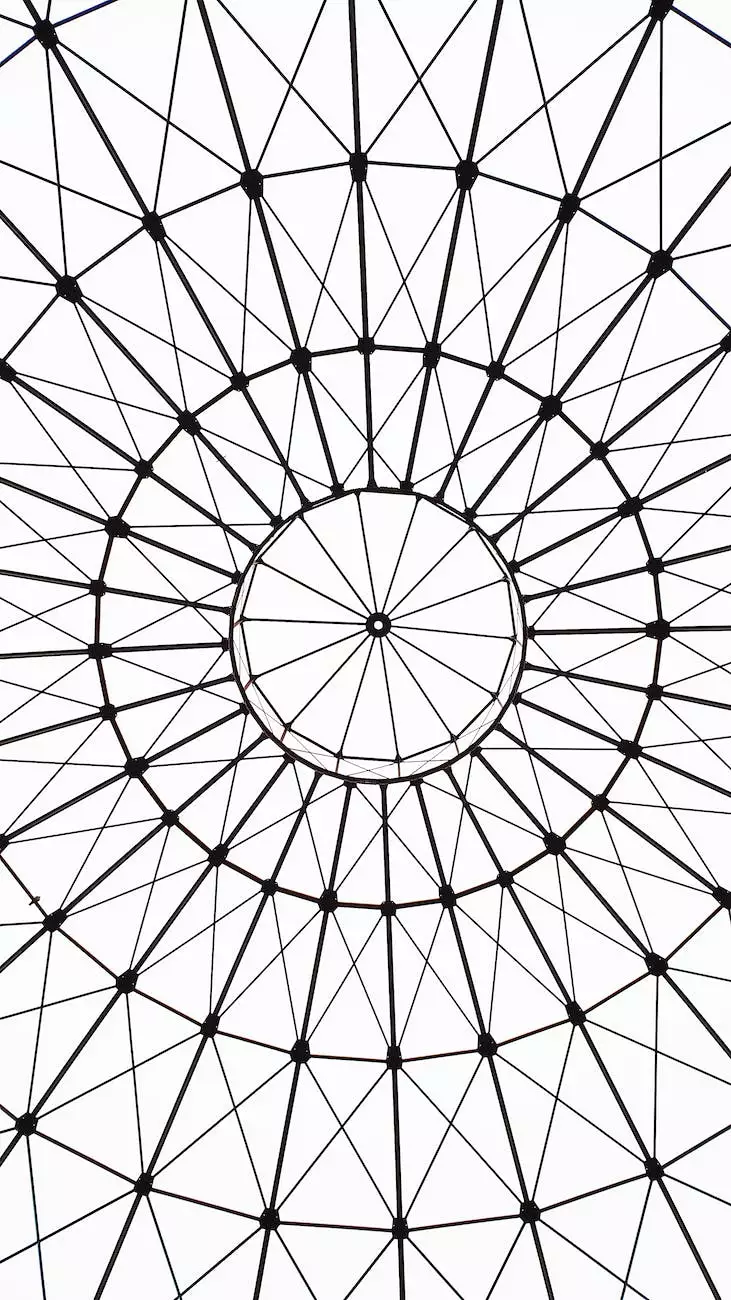Embedding & Using Google Forms in WordPress
Technology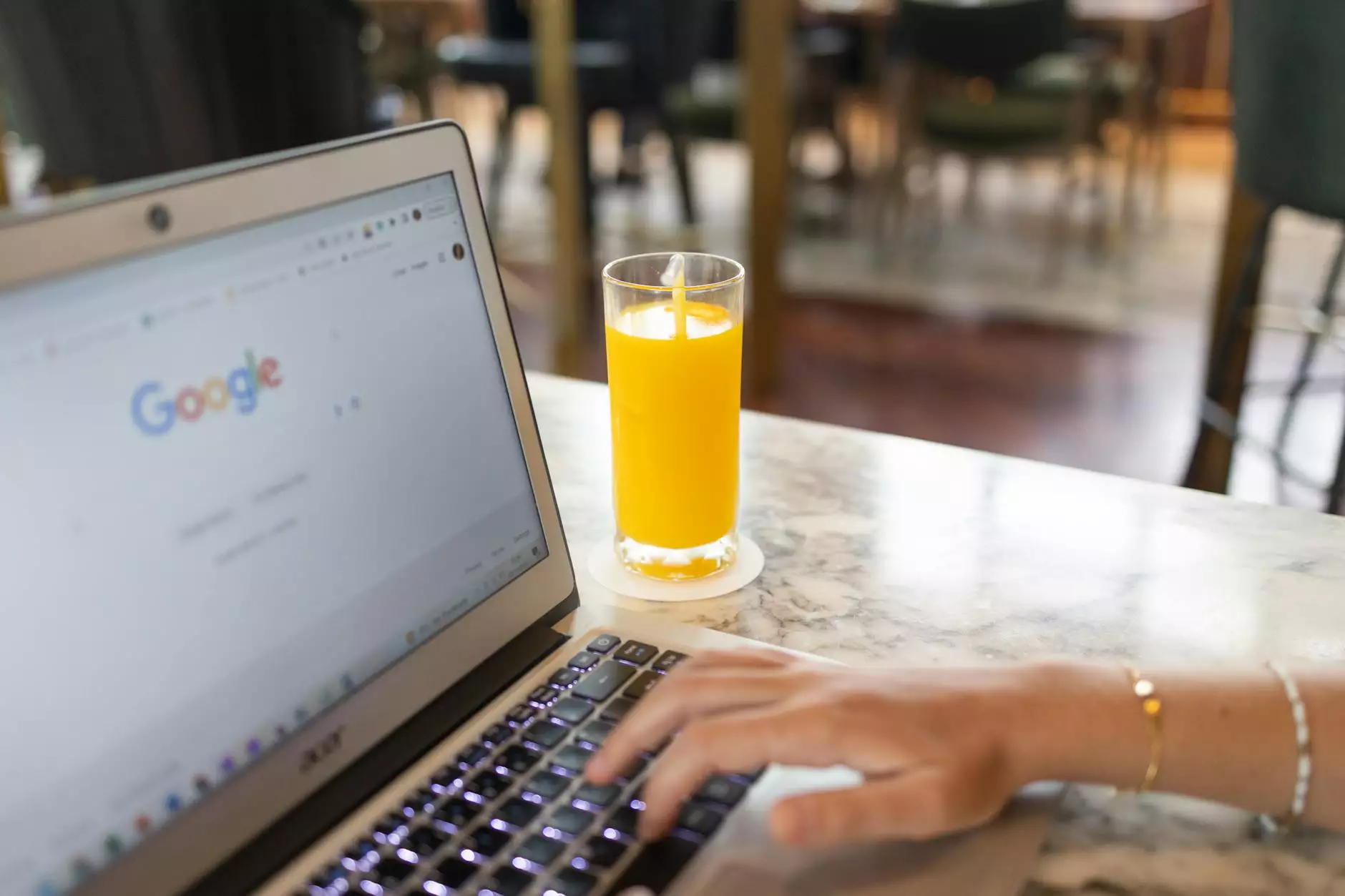
Introduction
Welcome to SEO Pros Dallas, your trusted partner for all things digital marketing in the business and consumer services industry. In this comprehensive guide, we will explore the process of embedding and effectively utilizing Google Forms within your WordPress website. Whether you're a business owner looking to gather valuable data or a content creator aiming to enhance user engagement, this guide will equip you with the necessary knowledge and techniques to succeed.
Why Choose Google Forms?
Before diving into the technical aspects, let's understand why Google Forms is a powerful tool for your WordPress site. Google Forms offers a free and intuitive platform to create custom forms, surveys, quizzes, and more. With its seamless integration with Google Sheets, you can easily manage and analyze the collected data. Additionally, Google Forms provides a wide range of question types, advanced customization options, and the ability to collaborate with team members.
Embedding Google Forms
Now, let's walk through the process of embedding a Google Form on your WordPress website. Follow these steps:
- Step 1: Access your Google Forms account.
- Step 2: Create a new form or select an existing one.
- Step 3: Customize the form according to your requirements, including questions, design, and settings.
- Step 4: Click on the "Send" button located at the top-right corner of the editor.
- Step 5: In the popup window, select the "Embed HTML" option.
- Step 6: Copy the provided HTML code.
- Step 7: Access your WordPress dashboard.
- Step 8: Create a new page or edit an existing one.
- Step 9: Switch to the "Text" mode in the editor (located at the top-right corner).
- Step 10: Paste the copied HTML code into the desired location within the page.
- Step 11: Save and publish the page.
Customizing Google Forms for WordPress
Now that you have successfully embedded your Google Form, let's explore the customization options specifically tailored for WordPress:
1. Styling
By default, Google Forms come with a generic appearance. However, you can enhance its visual appeal by utilizing custom CSS. Modify the form's colors, fonts, and other style attributes to match your WordPress theme and branding. Experiment with different combinations to create a visually cohesive user experience.
2. Responsive Design
Ensuring your Google Form looks and functions seamlessly across different devices is crucial in today's mobile-oriented world. With responsive design techniques, you can transform your form to adapt to various screen sizes, providing optimal user experience on smartphones, tablets, and desktops.
3. Conditional Logic
Take your Google Form to the next level by implementing conditional logic. Display specific questions or sections based on the user's previous responses. This feature allows you to personalize the form, making it more engaging and relevant to each individual user.
4. Notifications and Confirmation Messages
Keep your users informed and engaged throughout the form submission process. Configure email notifications to receive immediate alerts whenever someone fills out the form. Additionally, customize the confirmation message displayed to users upon successful form submission, providing a personalized and meaningful response.
Maximizing the Benefits of Google Forms in WordPress
Having embedded your Google Form, it's essential to leverage its capabilities fully. Here are some tips to maximize the benefits:
1. Clear and Specific Objectives
Prioritize clarity in formulating objectives for your form. Define the purpose, target audience, and desired outcome. Knowing what data you want to collect and how you plan to use it will guide your form creation process, ensuring optimal results.
2. User-friendly Interface
Design your form with a user-friendly interface in mind. Keep it simple, intuitive, and visually appealing. Avoid overwhelming users with lengthy forms or complex question structures. Promote user engagement by incorporating logical flow and providing clear instructions.
3. Data Analysis and Insights
Once submissions start pouring in, take advantage of Google Sheets' powerful data analysis features. Explore the collected information, generate visualizations, and uncover valuable insights. Identify patterns, trends, and correlations to make informed decisions and refine your digital marketing strategy.
4. Continuous Improvement
Never settle for the status quo. Regularly review your Google Form's performance and seek opportunities for enhancement. Collect feedback from users, analyze their suggestions, and implement improvements. By continuously refining your form, you can enhance user experience, increase form completion rates, and yield more accurate data.
Conclusion
Congratulations! You've now learned how to embed and effectively use Google Forms within your WordPress website. By following the steps outlined in this guide, customizing your forms, and implementing best practices, you can optimize user engagement, gather valuable data, and refine your digital marketing strategies. Remember, at SEO Pros Dallas, we're here to support you in your journey towards online success. Reach out to our team of experts for top-notch digital marketing services tailored to your business needs.