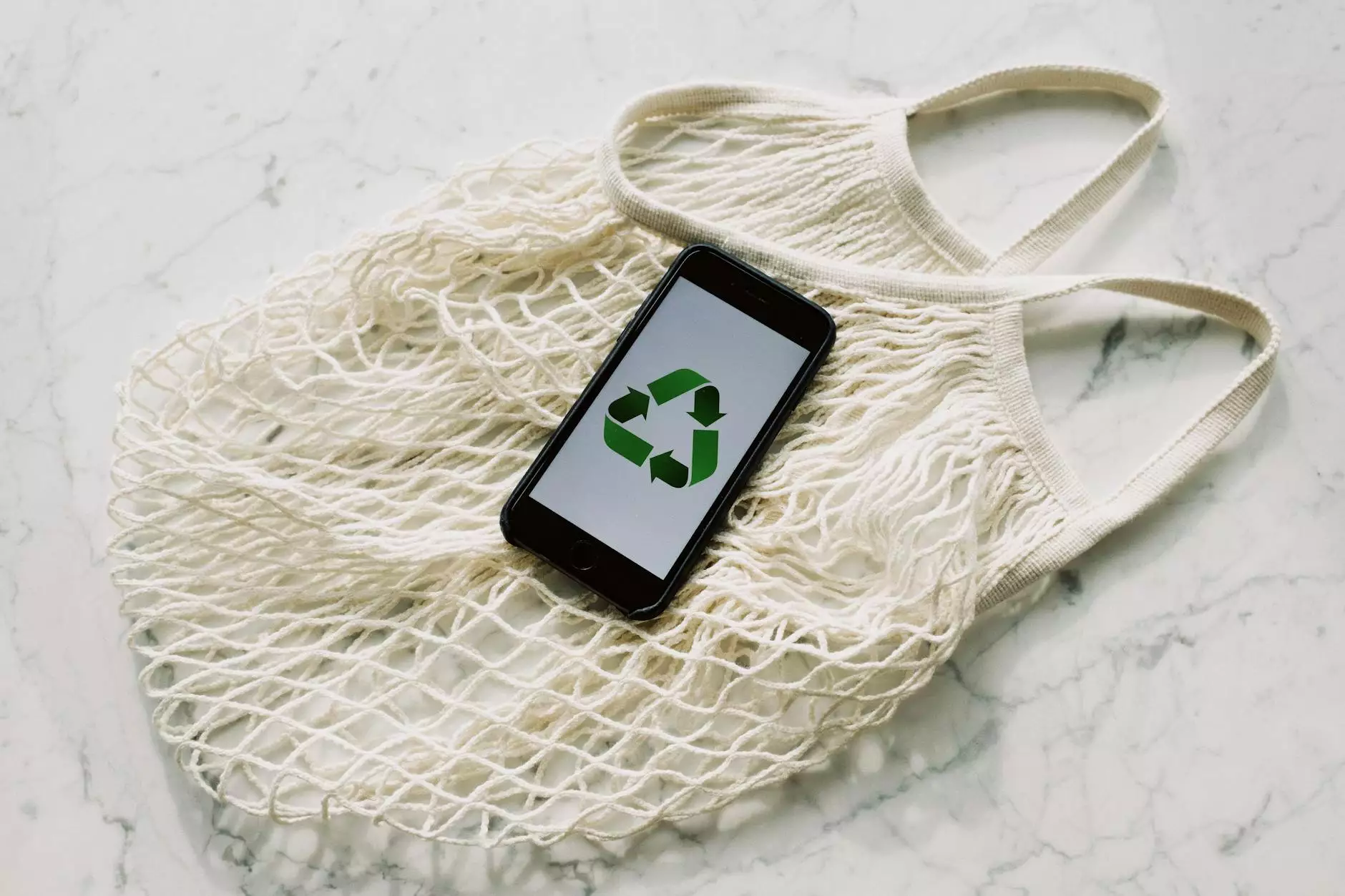How to Create a Table of Contents in WordPress
Technology
Welcome to SEO Pros Dallas, your leading digital marketing agency specializing in Business and Consumer Services. In this comprehensive guide, we will show you how to easily create a table of contents in WordPress, enhancing both user experience and search engine rankings for your website.
Why is a Table of Contents Important?
A table of contents plays a significant role in organizing and structuring your content, making it easier for visitors to navigate through your WordPress posts or pages. This user-friendly feature allows readers to quickly find specific sections of your content, saving time and providing a seamless browsing experience.
Step 1: Install a Table of Contents Plugin
To create a table of contents in WordPress, you need to install a plugin that specializes in this functionality. There are several reliable options available, such as the popular "Easy Table of Contents" plugin. Simply navigate to your WordPress dashboard, click on "Plugins" in the sidebar, and select "Add New."
Once on the "Add Plugins" page, search for "Easy Table of Contents" using the search bar. Locate the plugin, click on "Install Now," and then activate it. Congratulations, you now have a powerful tool for generating a table of contents in your WordPress posts and pages!
Step 2: Configure Table of Contents Settings
After activating the "Easy Table of Contents" plugin, you can configure its settings to suit your specific needs. Access the plugin settings by clicking on "Settings" in the WordPress dashboard sidebar, and selecting "Table of Contents."
Within the settings, you can customize various options such as position, appearance, and behavior of the table of contents. Experiment with different styles, colors, and placement to align with your website's design and enhance readability.
Step 3: Add the Table of Contents to Your Content
Now that the plugin is installed and configured, you can easily add the table of contents to your WordPress posts or pages. While editing a post or page, simply place your cursor in the desired location where you want the table of contents to appear.
Next, click on the "Insert Table of Contents" button in your visual editor's toolbar. This will automatically generate the table of contents based on the headings and subheadings in your content. You can also manually insert a shortcode [toc] if preferred.
Remember to regularly save your changes and update your content to ensure the table of contents is accurate and up-to-date. After publishing or updating your post, you will see the table of contents beautifully displayed for easy navigation.
Step 4: Enhance Your Table of Contents
While the basic functionality is now in place, you can further enhance your table of contents to optimize your website's performance and SEO rankings. Here are a few additional tips:
1. Include Relevant Keywords in Headings
When creating headings and subheadings for your content, incorporate relevant keywords to improve the visibility of your website in search engine results. This strategic approach will help search engines understand the context and relevance of your content.
2. Optimize Heading Tags
Ensure that you use proper heading tags (H1, H2, H3, etc.) when structuring your content. Heading tags provide hierarchical structure to your webpage, indicating the importance and relationship between different sections. This assists search engines in comprehending the organization of your content.
3. Include Anchor Links
Consider adding anchor links to your headings within the table of contents. Anchor links enable visitors to jump directly to a specific section, improving user experience and engagement. This feature also encourages readers to explore more of your content, positively impacting your website's metrics.
4. Monitor and Update
Regularly monitor your content and update your table of contents as necessary. If you add or remove sections, make sure to adjust your table of contents accordingly. Keeping your content fresh and up-to-date not only benefits users but also signals search engines that your website is actively maintained.
Conclusion
Congratulations! You have successfully learned how to create a table of contents in WordPress using the "Easy Table of Contents" plugin. By implementing this user-friendly feature, you have enhanced the overall user experience of your website, making it easier for visitors to navigate and consume your content.
Remember to regularly update and optimize your table of contents, incorporating relevant keywords and maintaining the structural integrity of your content. When applied correctly, a well-structured table of contents can significantly improve your website's search engine rankings and visibility.
As a leading digital marketing agency specializing in Business and Consumer Services, SEO Pros Dallas is dedicated to helping you optimize your WordPress website for maximum visibility and success. Contact our team today for expert SEO services and personalized assistance in improving your online presence!