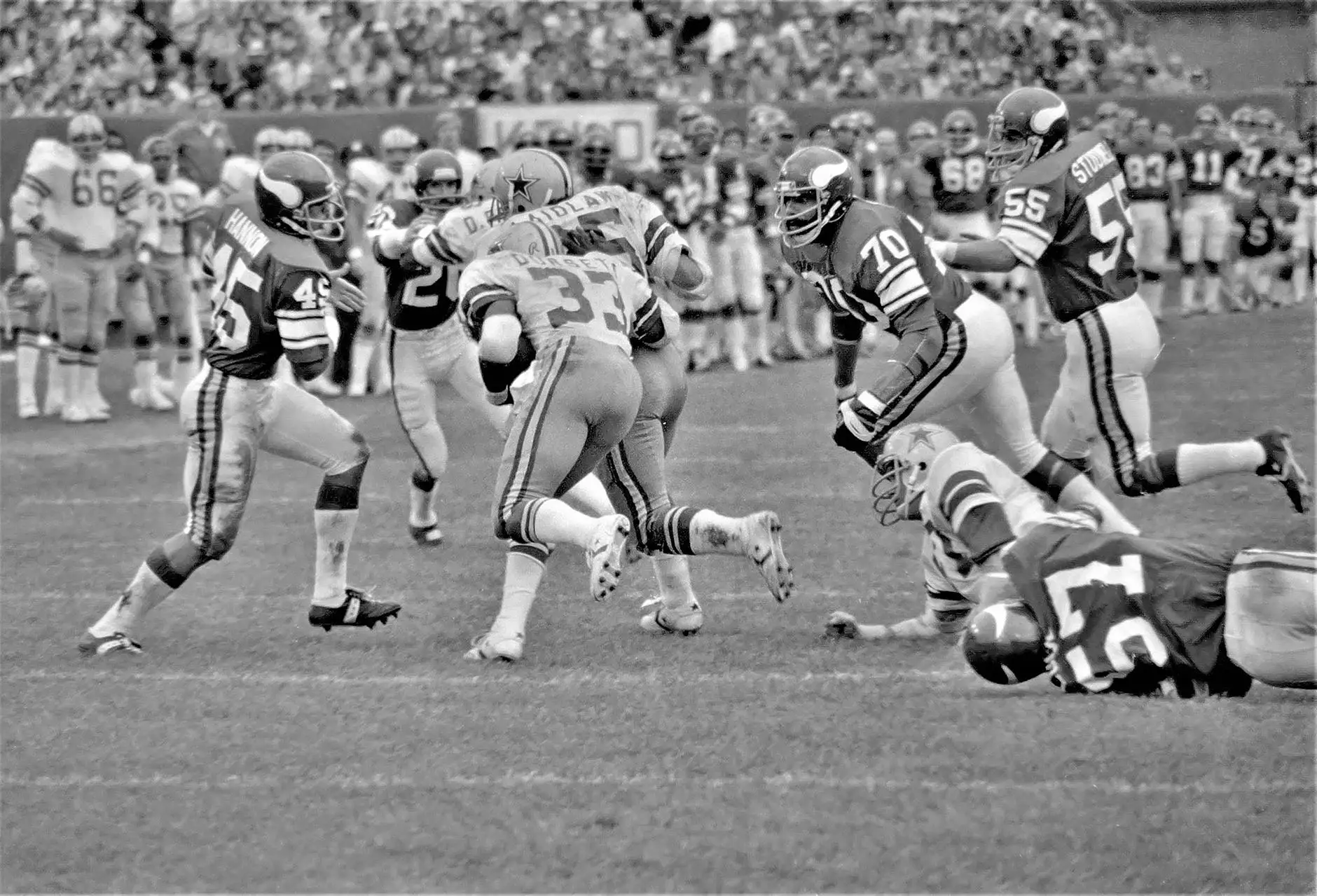Getting Started With Local as Your WordPress Development Environment
Technology
Welcome to SEO Pros Dallas, a leading provider of digital marketing solutions for businesses and consumers. In this comprehensive guide, we will introduce you to the process of setting up a local WordPress development environment using Local by Flywheel. Whether you are a developer, designer, or website owner, having a local development environment allows you to work efficiently, test changes, and build your WordPress websites with ease.
The Benefits of Using Local as Your WordPress Development Environment
Local by Flywheel is a powerful tool that simplifies the process of creating a local WordPress environment. It offers numerous benefits that enhance your development workflow:
- Speed and Performance: Local allows you to work offline, eliminating the need for an internet connection. This ensures faster load times and a smoother development experience.
- Ease of Use: With its intuitive interface, Local makes it easy for beginners and professionals to set up a local WordPress environment without the need for complex technical configurations.
- Isolation and Security: By developing locally, you can work in a controlled environment that is isolated from the public internet, minimizing the risk of unauthorized access and security breaches.
- Testing and Staging: Local enables you to test and stage changes to your WordPress site before deploying them to a live server. This allows for thorough testing and ensures a seamless user experience.
- Collaboration: Local offers features that facilitate collaboration among team members, making it easier to share and work on WordPress projects together.
Setting Up Local by Flywheel
Follow these steps to set up Local by Flywheel on your computer:
- Download and Install Local: Visit the official website of Local by Flywheel and download the installation file compatible with your operating system. Run the installer and follow the on-screen instructions to complete the installation process.
- Create a New Site: Once installation is complete, open Local and click on the "Create a New Site" button. Enter a name for your site, select your preferred environment settings, and click "Continue".
- Import or Create a WordPress Site: Depending on your requirements, you can choose to import an existing WordPress site or create a new one from scratch. Follow the prompts and provide the necessary details to complete the import or creation process.
- Explore Local's Features: Take some time to familiarize yourself with the various features and tools offered by Local. This includes the ability to manage databases, configure virtual hosts, and install plugins and themes.
- Start Developing: With your local WordPress environment set up, you can now start developing your website. Use your favorite code editor and take advantage of the built-in tools provided by Local to streamline your workflow.
Troubleshooting and Tips
If you encounter any issues while using Local by Flywheel, consider the following troubleshooting tips:
- Check System Requirements: Ensure that your computer meets the minimum system requirements for Local. Outdated software or hardware limitations can sometimes cause compatibility issues.
- Clear Cache and Restart Local: If Local is behaving unexpectedly, try clearing its cache and restarting the software. This can resolve temporary glitches or conflicts.
- Visit Support Forums and Documentation: Local has an active community of users and comprehensive documentation. Seek help from the official support forums or consult the documentation to find solutions to common problems.
- Update Local and WordPress: Regularly update both Local and WordPress to ensure compatibility and security. New updates often include bug fixes and performance improvements.
- Backup Your Sites: As with any development environment, it is crucial to regularly back up your WordPress sites. This ensures you have a copy of your work in case of unforeseen issues.
Conclusion
Congratulations! You are now equipped with the knowledge to set up a local WordPress development environment using Local by Flywheel. By leveraging the benefits of Local, you can enhance your development workflow, improve website performance, and collaborate effectively with your team. Start exploring the world of local development today and unlock unlimited possibilities for your WordPress projects!