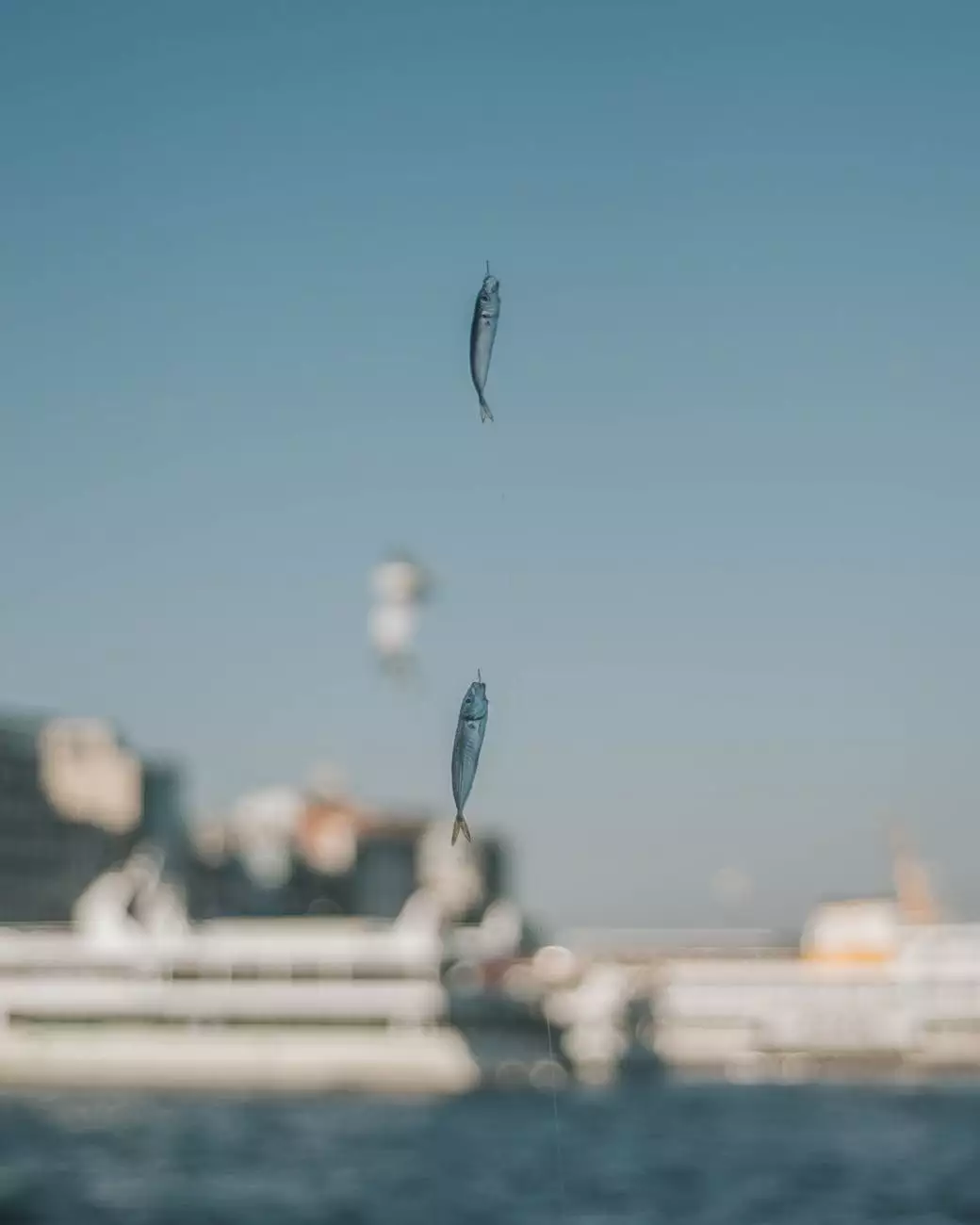How To Reset File Permissions In WordPress
Technology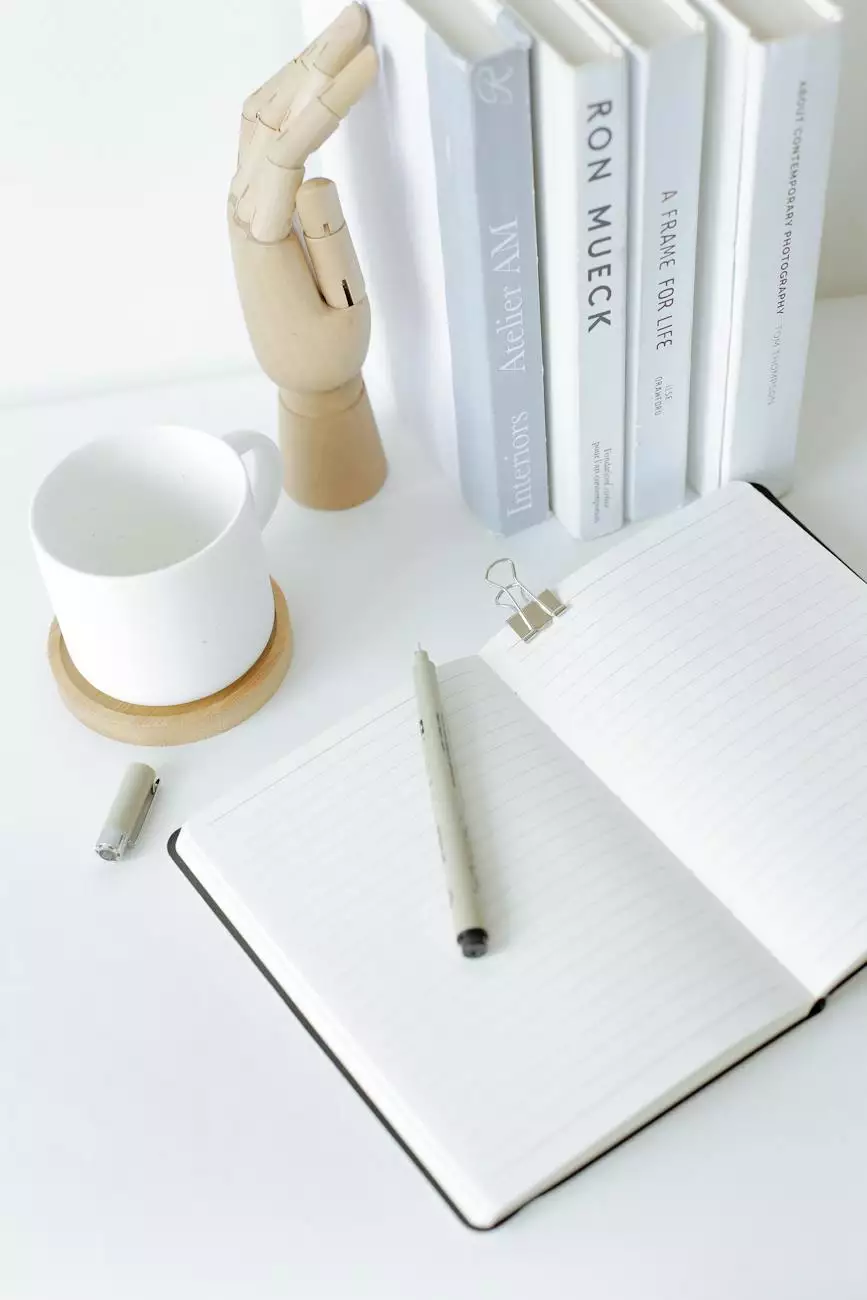
Introduction
Welcome to the comprehensive guide on how to reset file permissions in WordPress, brought to you by SEO Pros Dallas. As a leading digital marketing agency specializing in business and consumer services, we understand the importance of maintaining a secure and functional website. In this guide, we will walk you through the process of resetting file permissions in WordPress to ensure your website's security and optimal performance.
Understanding File Permissions
Before we dive into the steps of resetting file permissions, let's gain a better understanding of what file permissions are in the context of WordPress. File permissions determine who can read, write, and execute files on your web server. These permissions play a crucial role in maintaining the integrity and security of your website. Incorrect file permissions can leave your site vulnerable to potential security breaches and compromised functionality.
The Importance of File Permissions
Properly setting file permissions is crucial for maintaining a secure WordPress website. Correct file permissions ensure that only authorized users can access and modify essential files and directories. By properly configuring permissions, you minimize the risk of unauthorized individuals gaining control of your website and potentially damaging or stealing valuable data.
Step-by-Step Guide to Reset File Permissions
Step 1: Identify the Correct File Permissions
Before initiating the reset process, it is important to identify the correct file permissions for your WordPress installation. The standard file permissions for directories are typically set to 755, while files should be set to 644. However, these settings may vary depending on your specific server configuration. It is recommended to consult with your hosting provider or system administrator to determine the optimal file permissions for your setup.
Step 2: Accessing File Permissions
There are several methods to access file permissions on your WordPress site. The most common approach is using an FTP client such as FileZilla or accessing the file manager provided by your hosting control panel. Once you have gained access, navigate to the root directory of your WordPress installation.
Step 3: Resetting File Permissions
With the root directory open, select all the files and directories within it. Right-click and choose the "File Permissions" or "Change Permissions" option, depending on your FTP client or file manager. A dialog box should appear, allowing you to specify the desired file permissions.
Enter the correct numeric value for the directories and files based on the recommendations provided by your hosting provider or system administrator. Typically, this will be 755 for directories and 644 for files. Ensure that the "Apply to directories only" and "Apply to files only" options are selected accordingly.
Once you have specified the correct file permissions, click on the "Apply" or "OK" button to initiate the process. Your FTP client or file manager will automatically update the permissions of the selected files and directories.
Step 4: Verifying File Permissions
After resetting the file permissions, it is crucial to verify whether the changes have been applied correctly. You can do this by navigating to your WordPress site and ensuring that all the website's functionalities are working as intended. Additionally, you can review the file permissions using your FTP client or file manager to confirm that they match with the recommended settings.
Conclusion
Congratulations! You have successfully reset the file permissions in WordPress. By following the step-by-step instructions provided in this guide, you have taken a crucial step towards improving the security and functionality of your website. Remember to periodically review and update your file permissions to ensure ongoing protection against potential security threats.
At SEO Pros Dallas, we prioritize the security and success of your online presence. If you require further assistance or have any additional questions regarding file permissions or any other aspect of digital marketing, feel free to reach out to our expert team. We are here to help you navigate the ever-evolving landscape of the digital world.
Stay tuned for more informative guides and valuable insights from SEO Pros Dallas, your trusted partner for achieving exceptional digital marketing results.