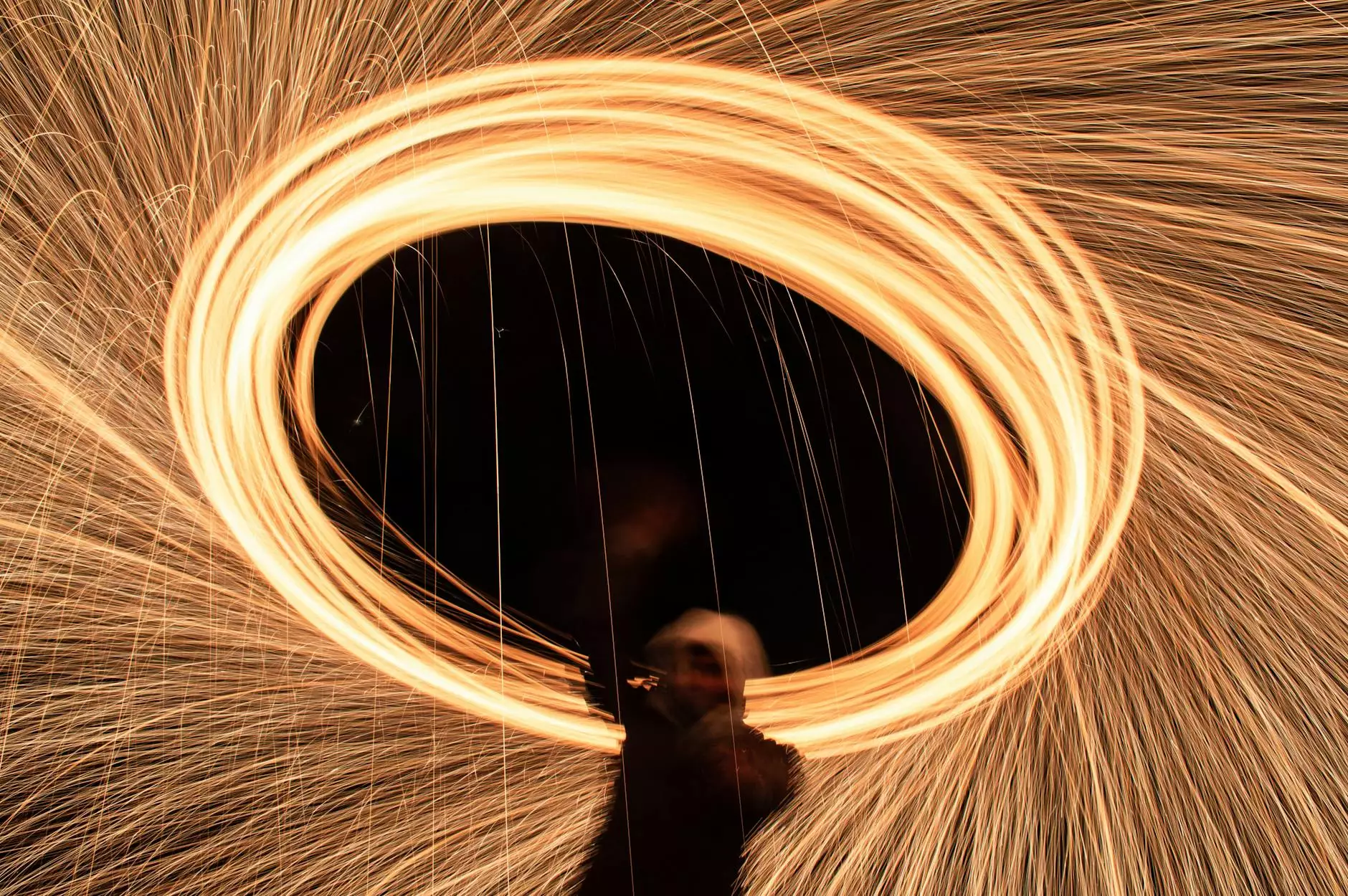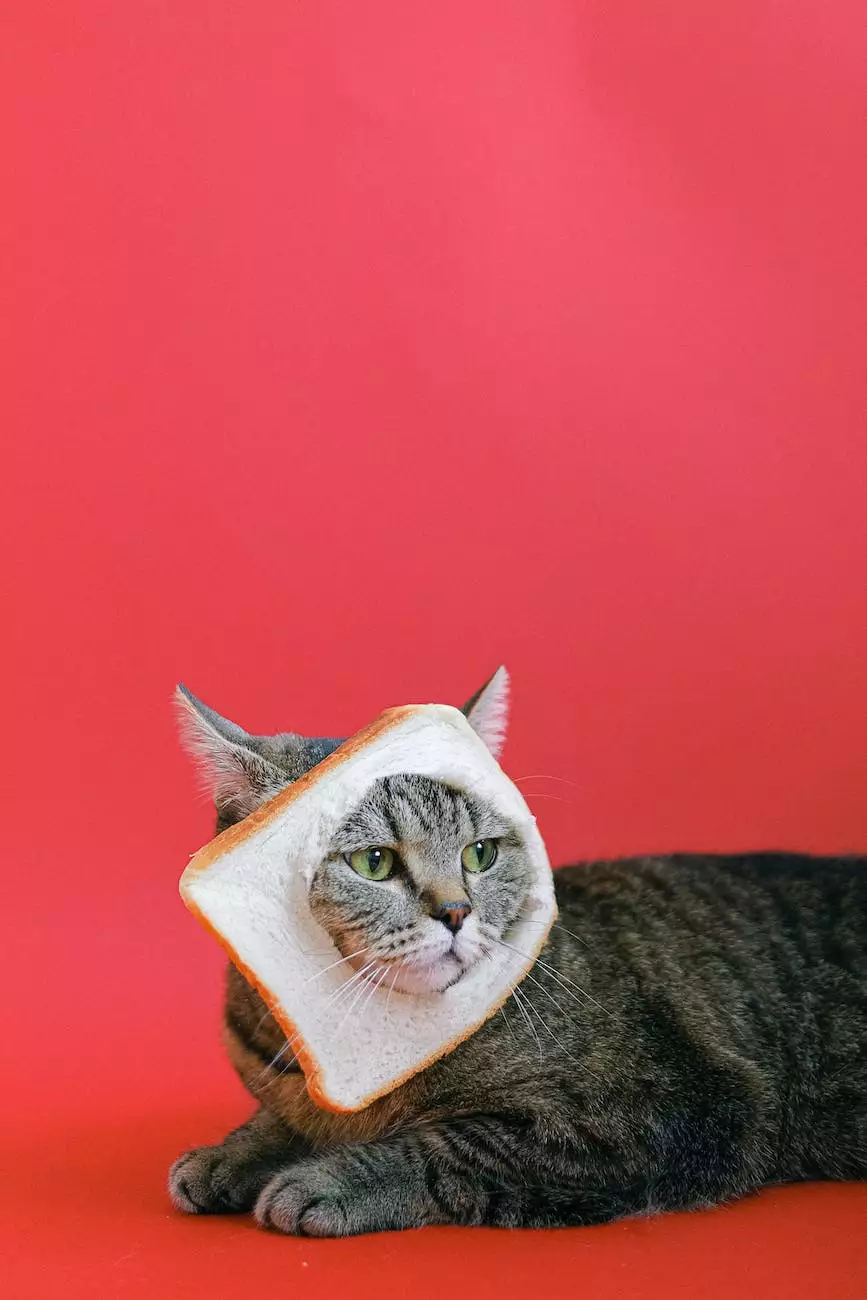Import a WordPress Database
Technology
Welcome to SEO Pros Dallas, your trusted partner in digital marketing strategies for business and consumer services. In this comprehensive guide, we will walk you through the process of importing a WordPress database, ensuring a seamless transition for your website.
The Importance of Importing a WordPress Database
When migrating your website to WordPress, it is essential to import your existing database to maintain your valuable data. The database holds all the content, settings, and configurations of your website, including posts, pages, user information, and plugin settings.
By successfully importing your WordPress database, you can retain your website's structure, content, and functionality, preventing any data loss or inconsistencies. It ensures that your new WordPress site mirrors the original version, enabling a smooth and uninterrupted user experience for your visitors.
Step-by-Step Guide: How to Import a WordPress Database
Step 1: Backup Your Database
Before proceeding with any database import, it is crucial to back up your existing database. This serves as a safety net to restore your website in case anything goes wrong during the import process. Use a reliable backup plugin or consult your hosting provider for assistance.
Step 2: Export Your Current Database
In order to import your WordPress database, you need to export it from your current platform or hosting provider. The process may vary depending on the platform, but most offer an option to export the database as a SQL file. Consult your platform's documentation or support for specific instructions.
Step 3: Set Up Your WordPress Installation
If you haven't already, install and configure WordPress on your desired hosting environment. Ensure that your WordPress version matches or is compatible with the previously exported database. If necessary, consult our guide on installing WordPress for detailed instructions.
Step 4: Access phpMyAdmin
phpMyAdmin is a popular MySQL administration tool that allows you to manage your databases. Accessing phpMyAdmin depends on your hosting provider or server setup. You may find it in your hosting control panel or through a stand-alone installation. Once you have located phpMyAdmin, proceed to the next step.
Step 5: Create a New Database
Before importing your database, create a new empty database within phpMyAdmin. This database will be used to store the imported data from your previous site. Assign a descriptive name to the new database to keep it organized.
Step 6: Import Your Database
Now it's time to import the previously exported database file into your newly created database. Within phpMyAdmin, select your newly created database and navigate to the "Import" tab. Upload the exported SQL file and initiate the import. Depending on the size of your database, the import process may take a few minutes.
Step 7: Update WordPress Configuration
After the successful import, you need to update your WordPress configuration files to reflect the new database. Open your wp-config.php file and find the database connection settings. Modify the database name, username, password, and host as necessary to match the newly created database credentials.
Step 8: Test Your Website
With the database successfully imported and the configuration updated, it's time to test your website. Browse through your website's pages, posts, and functionalities to ensure everything is functioning as expected. Troubleshoot any potential issues or errors that may arise during testing.
Expert Tips for a Successful Database Import
Here are some additional tips to ensure a smooth database import process:
- Double-check the compatibility between your WordPress version and the exported database.
- Avoid interrupting or refreshing the page during the import process to prevent data corruption.
- If you encounter any errors or issues during the import, consult your hosting provider or an experienced WordPress developer for assistance.
- Regularly backup your database and keep multiple copies of the exported SQL file as a safety precaution.
At SEO Pros Dallas, we specialize in providing top-notch digital marketing solutions for businesses in diverse industries. Our team of experts is well-versed in WordPress migration and database management, ensuring a seamless transition for your website. Trust us to handle all your digital marketing needs with professionalism and expertise.
Now that you have learned how to import a WordPress database, take the necessary steps to ensure a successful transition for your website. For further guidance or assistance, contact SEO Pros Dallas, your reliable partner in business and consumer services digital marketing!