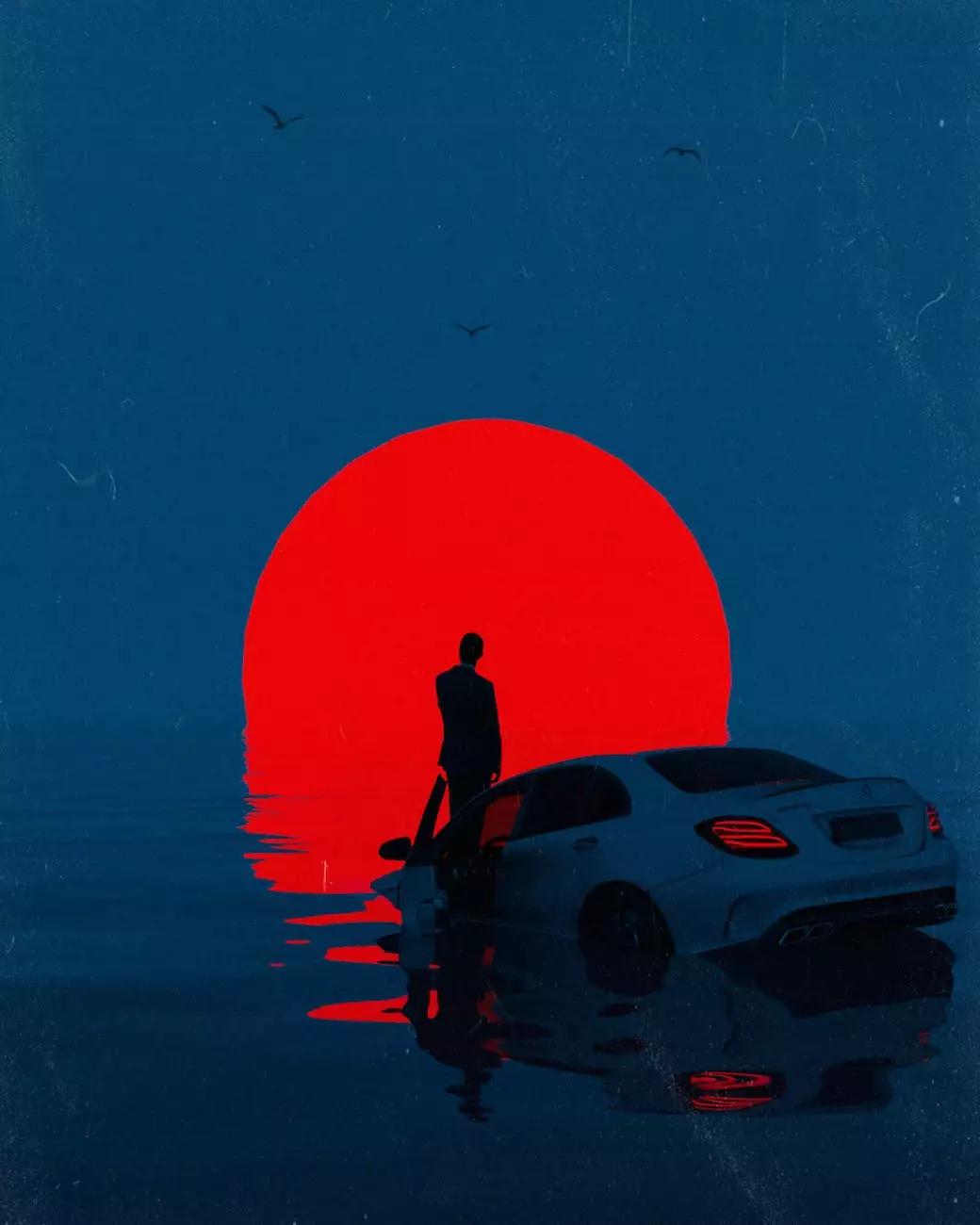Why You Need a WordPress Staging Area and How to Use
Technology
Introduction
SEO Pros Dallas welcomes you to this comprehensive guide on why you need a WordPress staging area and how to use it effectively for successful website development.
What is a WordPress Staging Area?
A WordPress staging area is a separate environment where you can develop and test changes to your website before making them live. It's essentially a clone of your website that allows you to experiment, fix bugs, and ensure everything works perfectly before deploying the changes to your production site.
Benefits of a WordPress Staging Area
Using a WordPress staging area offers numerous benefits, including:
- Easier Testing and Bug Fixing: With a staging area, you can identify and fix any issues without impacting your live website, ensuring a smooth user experience.
- Preventing Downtime: By testing changes on a staging site, you can avoid potential downtime caused by coding errors or incompatible plugins/themes.
- Enhanced Security: Staging areas provide a safe environment for code experiments, reducing the risk of exposing vulnerabilities to your live site.
- Improved Collaboration: Staging areas enable multiple team members or developers to work on different aspects of the website simultaneously, enhancing collaboration and productivity.
- Better Performance: By testing performance enhancements in a staging environment, you can optimize and fine-tune your website for faster loading speeds.
How to Set Up a WordPress Staging Area
Follow these steps to set up a WordPress staging area:
Step 1: Choose a Staging Method
There are several methods to create a staging environment, including using plugins like WP Stagecoach, WP Staging, or manually setting up a staging site on a subdomain or subdirectory.
Step 2: Duplicate Your Website
Create a clone of your live WordPress website in the staging environment. This can be done through the plugin's interface or by manually duplicating the files and database.
Step 3: Configure Staging Site Settings
Ensure that the staging site settings, such as URLs and database connections, are updated to reflect the staging environment. This prevents conflicts between the live and staging sites.
Step 4: Make Changes and Test
Use the staging area to make changes, install/update plugins, modify themes, or experiment with custom code. Test your website thoroughly to ensure everything functions as intended.
Step 5: Deploy Changes to Live Site
After thoroughly testing and reviewing the changes in the staging environment, you can safely deploy them to your live website. Ensure to backup your live site before performing any updates.
Conclusion
Using a WordPress staging area is a best practice for website development. It allows you to make changes, test functionality, and fix any issues without affecting your live site. By following the steps outlined in this guide, you can effectively set up and utilize a staging area to improve your website's performance and ensure a seamless user experience.