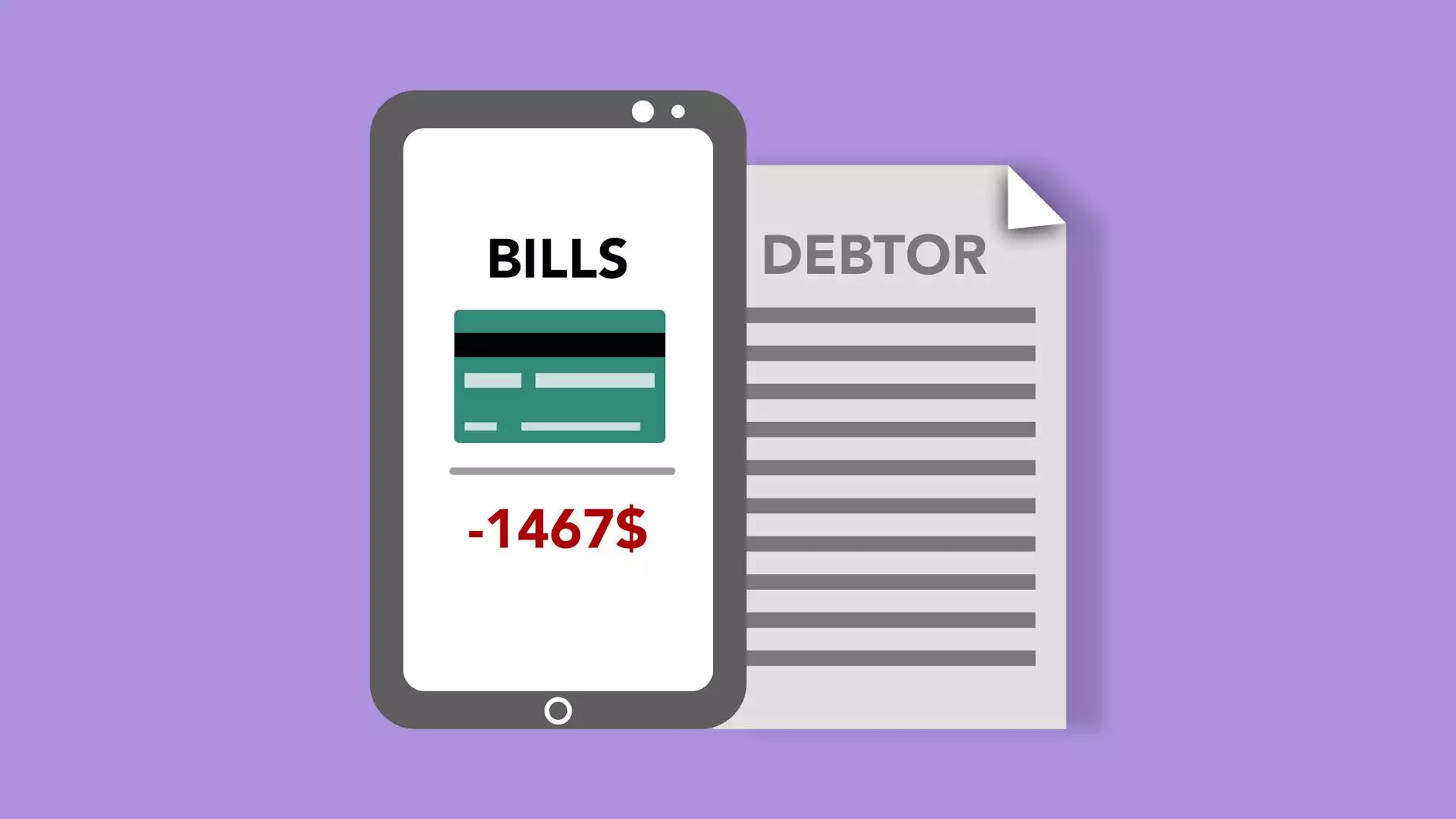How to Fix WordPress Formatting Issues
Technology
Welcome to SEO Pros Dallas, your go-to resource for all things digital marketing. In this guide, we will discuss how to fix WordPress formatting issues and enhance the appearance of your website. As a leading provider of digital marketing services in the business and consumer services industry, we understand the importance of a well-structured and visually appealing website. Let's dive right in!
Common WordPress Formatting Issues
Before we delve into the solutions, let's take a closer look at some of the common formatting issues that WordPress users encounter. By identifying these problems, you will be better equipped to tackle them head-on:
- 1. Unwanted Line Breaks: One of the most frequent issues is unwanted line breaks appearing in the content, disrupting the overall flow. This can be frustrating for both website owners and visitors alike.
- 2. Inconsistent Font Styling: Another problem is inconsistent font styling throughout the website. This can make the content appear disjointed and unprofessional.
- 3. Incorrect Image Alignment: Improperly aligned images can throw off the visual balance of your website, causing aesthetic issues and impacting user experience.
- 4. Broken or Misaligned Tables: Tables are commonly used for organizing data, but sometimes they can break or become misaligned, leading to a messy appearance.
- 5. Unintentional Margin and Padding Issues: Sometimes, unintentional margin and padding issues can cause elements to appear misaligned or out of place.
How to Resolve WordPress Formatting Issues
1. Unwanted Line Breaks
If you're experiencing unwanted line breaks in your WordPress content, there are a few steps you can take to fix the issue:
- Ensure that your content is formatted correctly using the Visual editor instead of relying solely on the Text editor mode.
- Check for any additional line breaks or spaces in the HTML code of your post or page. Sometimes, invisible characters can cause unexpected line breaks.
- If you're copying and pasting content from another source, try pasting it into a plain text editor (such as Notepad) first, then paste it into WordPress. This removes any hidden formatting that could be causing the issue.
2. Inconsistent Font Styling
To maintain a cohesive and professional appearance for your website, here's how you can ensure consistent font styling:
- Choose a primary font and apply it consistently throughout your site. Stick to web-safe fonts to ensure cross-browser compatibility.
- Avoid manually formatting text by changing the font, size, or color using inline styles. Instead, utilize WordPress's built-in text formatting options.
- Check your theme settings to ensure that there are no conflicting font styles overriding your desired settings.
3. Incorrect Image Alignment
When it comes to aligning images in WordPress, follow these steps to achieve proper alignment:
- Use the correct alignment options provided in the WordPress editor (e.g., left, center, right) instead of manually adding alignment styles.
- Ensure that the dimensions of your images are appropriate for the alignment. Avoid using images that are too large or too small, as this can affect alignment.
- If you're encountering persistent alignment issues, inspect the CSS of your theme or any custom styles applied that might be overriding the default alignment settings.
4. Broken or Misaligned Tables
Tables are powerful tools for organizing data, but they can sometimes cause formatting headaches. Here are some tips for fixing broken or misaligned tables:
- Check your table code for any missing or misplaced tags. Even a small error can disrupt the entire structure.
- If you're using a table plugin or editor, ensure that it is compatible with your current version of WordPress and that it follows best practices for table creation.
- Consider using an HTML validator to identify and fix any table-related coding errors that may be disrupting your formatting.
5. Unintentional Margin and Padding Issues
To address unintentional margin and padding issues in WordPress, follow these steps:
- Inspect the CSS of your theme for any conflicting margin or padding settings. Often, improper CSS can lead to elements appearing misaligned or spaced incorrectly.
- Use a reliable CSS reset stylesheet to ensure a consistent starting point for your website's design. This can help eliminate unexpected margin and padding discrepancies.
- If you have custom CSS applied, thoroughly review it to identify any margin or padding rules that might be causing conflicts.
Conclusion
Congratulations! By following the recommendations outlined in this guide, you should now have the knowledge and tools needed to overcome various WordPress formatting issues. Remember, a well-structured and visually appealing website not only enhances user experience but also positively impacts your search engine rankings. For professional assistance with your digital marketing needs, rely on the expertise of SEO Pros Dallas.
For more in-depth guides and digital marketing resources, visit our website at seoprosdallas.com/resources.
© 2021 SEO Pros Dallas. All rights reserved. | Business and Consumer Services - Digital Marketing