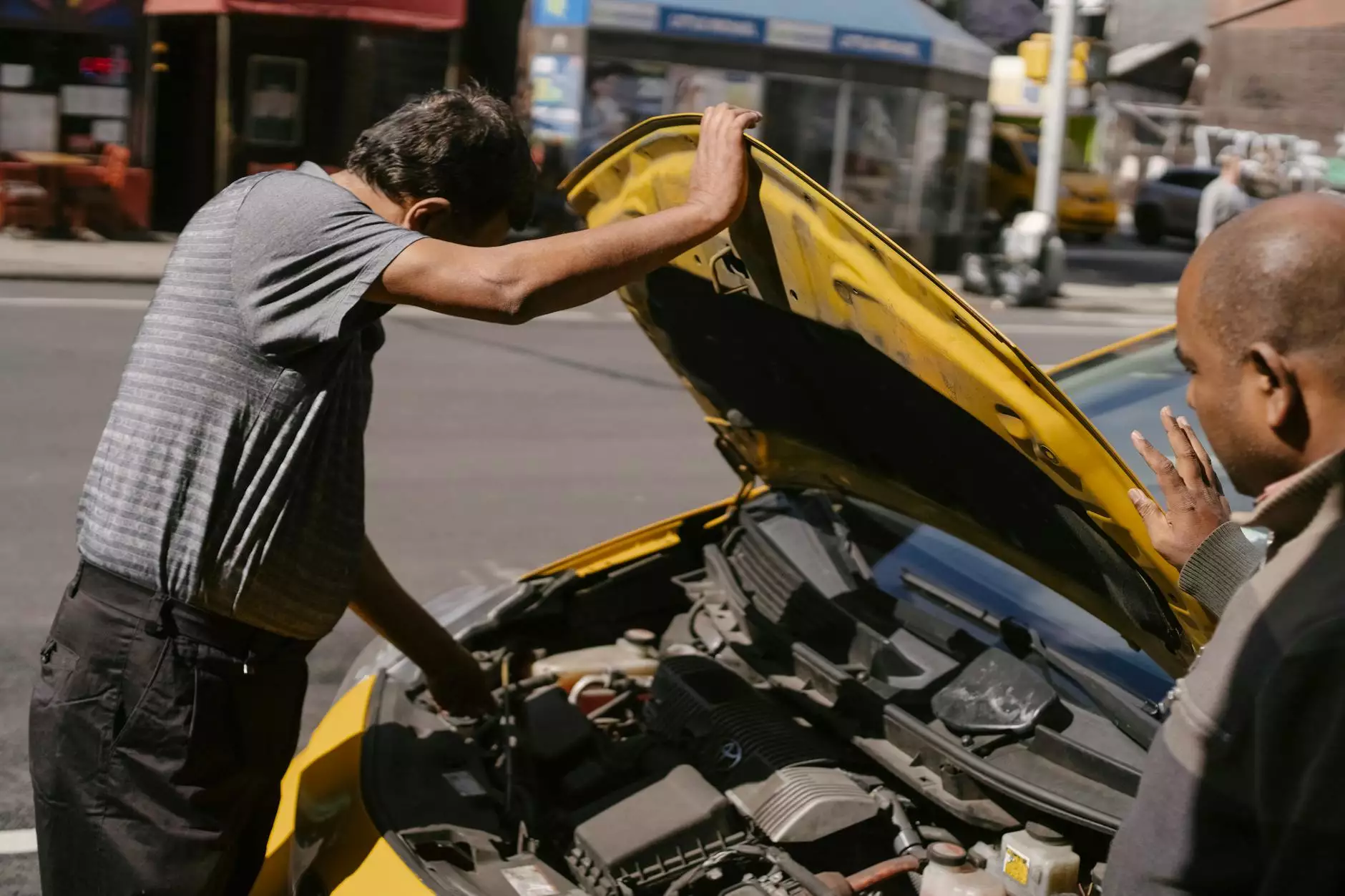Leverage Browser Caching With WordPress
Technology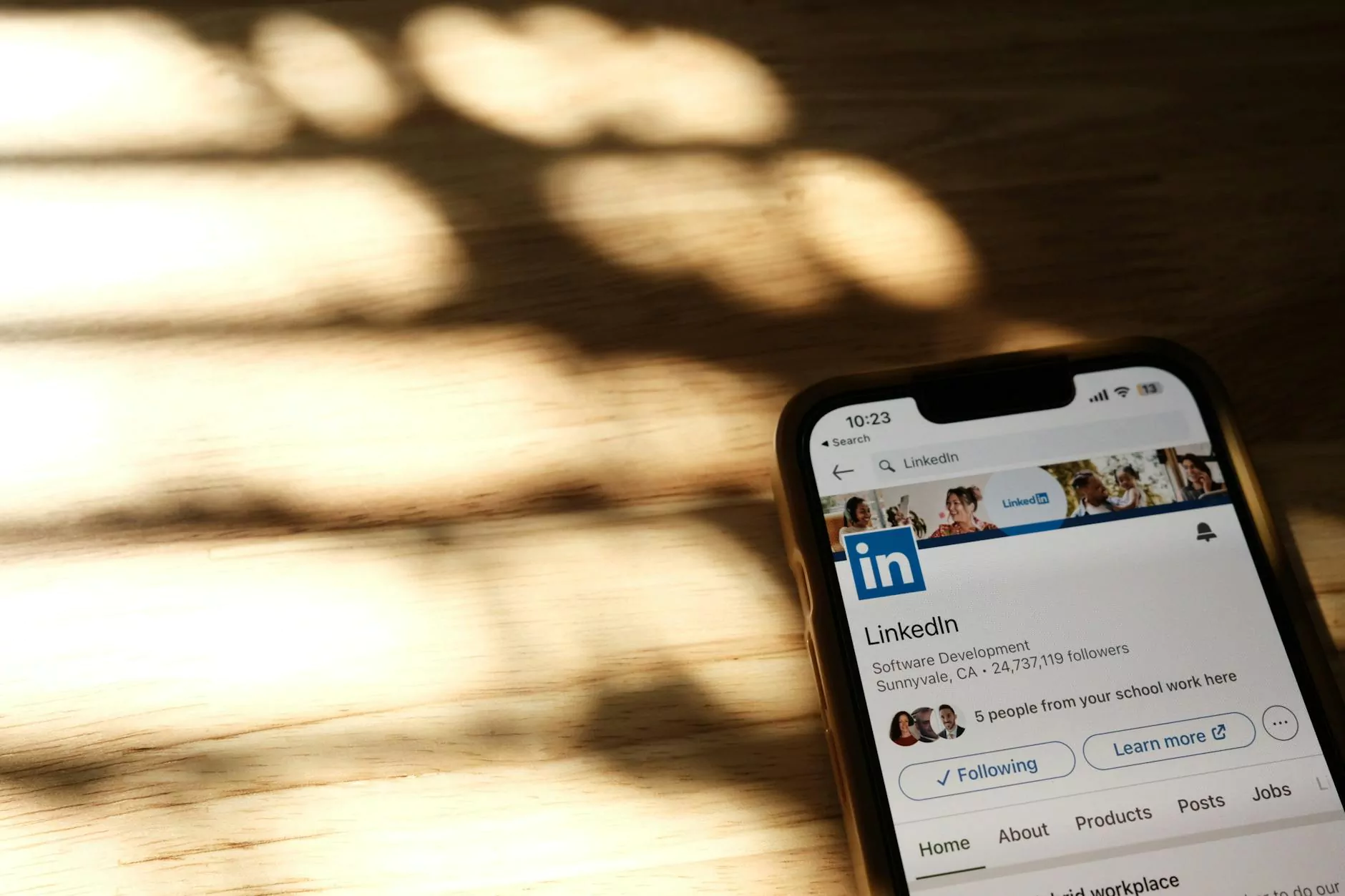
Introduction
Welcome to SEO Pros Dallas, your trusted partner in the field of digital marketing. In this article, we will delve into the topic of leveraging browser caching with WordPress to enhance your website's load time and overall user experience. As a prominent player in the business and consumer services industry, our goal is to equip businesses in Dallas with the necessary tools and knowledge to succeed in the digital realm.
Understanding Browser Caching
Before we dive into the specifics of leveraging browser caching with WordPress, let's first understand what browser caching is and why it is crucial for website performance. When a user visits a webpage, their browser stores certain files, such as images, CSS, and JavaScript, on their device. The next time they visit the same webpage, their browser can retrieve these cached files instead of downloading them again, resulting in faster load times.
The Benefits of Leverage Browser Caching
Leveraging browser caching with WordPress offers numerous advantages for your website:
- Improved Page Load Times: By caching static resources, your website loads faster, leading to better user experience and lower bounce rates.
- Reduced Server Load: Caching reduces the number of requests sent to your server, easing the overall load on your hosting environment.
- Increased Site Speed: Faster site speeds contribute to higher search engine rankings, which in turn drive more organic traffic to your website.
- Better User Engagement: Users are more likely to stay on your site and interact with its content when pages load quickly, ultimately increasing conversion rates.
Implementing Browser Caching in WordPress
Now that we understand the benefits of leveraging browser caching, let's explore how to implement it in your WordPress website:
Step 1: Install a Caching Plugin
The first step is to install a caching plugin, such as W3 Total Cache or WP Super Cache, from the WordPress repository. These plugins allow you to easily configure caching settings without advanced technical knowledge.
Step 2: Configure Caching Settings
Once the caching plugin is installed, navigate to its settings page and configure the caching options according to your website's requirements. This typically involves enabling browser caching and setting an appropriate expiration time for cached files.
Step 3: Test Your Website
After configuring the caching settings, it's crucial to thoroughly test your website's functionality to ensure everything is working as expected. Pay close attention to any dynamic elements that shouldn't be cached, such as shopping carts or user-specific content.
Step 4: Monitor and Optimize
Once caching is enabled, regularly monitor your website's performance using tools like Google PageSpeed Insights or GTmetrix. Analyze the results and make necessary optimizations to further improve your site's load time.
Conclusion
Leveraging browser caching with WordPress is a fundamental step towards enhancing your website's performance and providing a seamless user experience. As a leading digital marketing agency in Dallas, SEO Pros Dallas is committed to empower businesses with the knowledge and strategies to succeed in the highly competitive online landscape. Implement the steps mentioned in this guide and witness the positive impact on your website's load time and overall conversions.