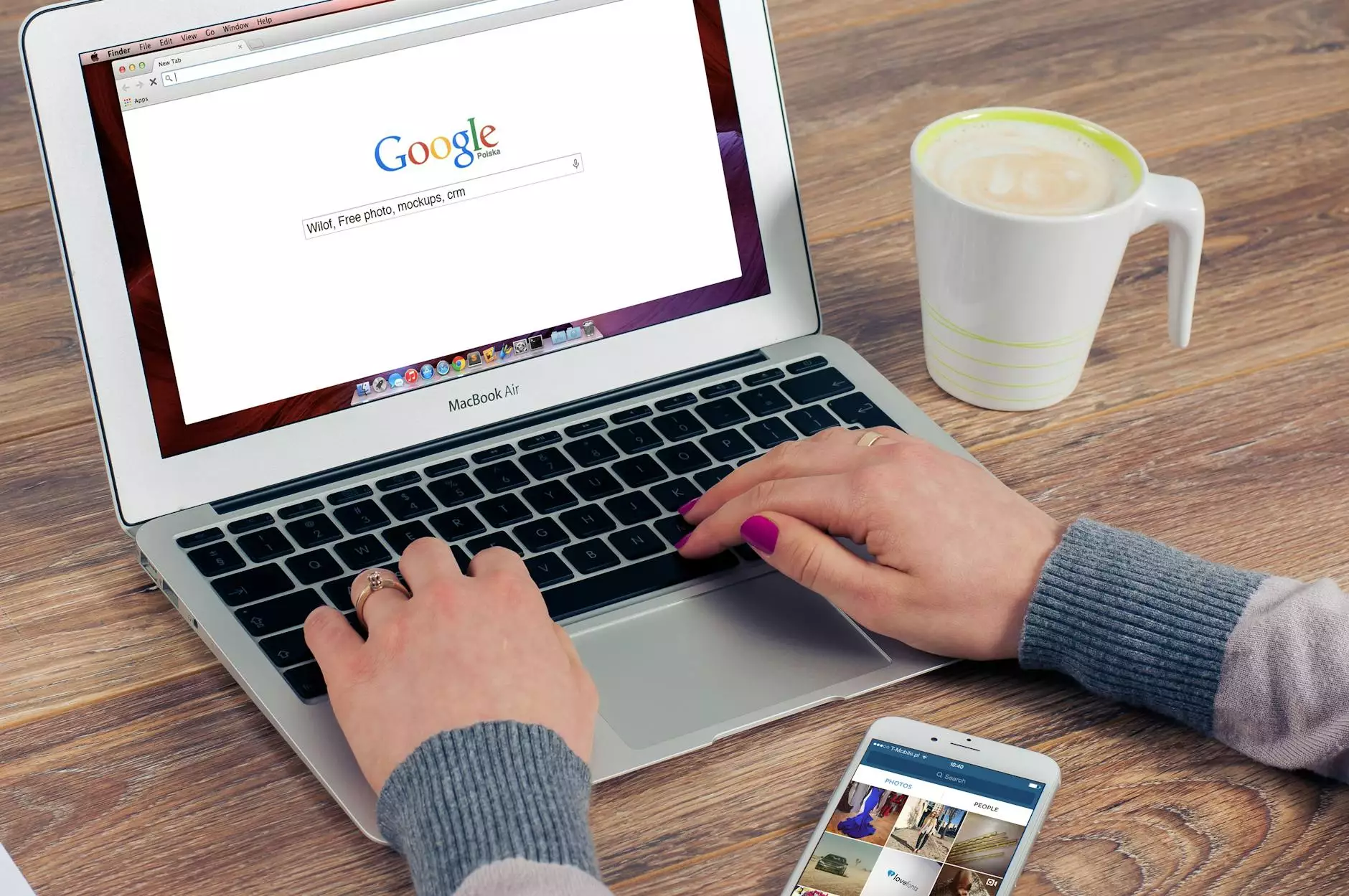How to Block IP Addresses in WordPress
Technology
Welcome to SEO Pros Dallas, your go-to resource for all your digital marketing needs in the business and consumer services industry. In this comprehensive guide, we will walk you through the process of effectively blocking IP addresses in WordPress, helping you protect your website from potential threats and malicious activity.
Understanding the Importance of Blocking IP Addresses
As a website owner, it is crucial to implement security measures to safeguard your online presence. Blocking IP addresses is an effective way to prevent unwanted access, brute-force attacks, and malicious activity on your WordPress site.
Why Should You Consider Blocking IP Addresses?
There are several reasons why blocking IP addresses is essential:
- Protection against malicious attacks: By blocking specific IP addresses known for carrying out malicious activities, you can significantly reduce the risk of your website falling victim to hacking attempts, spam, or malware.
- Preventing unauthorized access: Blocking suspicious IP addresses can help you maintain the integrity of your website by restricting unauthorized access attempts.
- Enhancing website performance: Blocking unwanted traffic originating from specific IP addresses can improve your website's overall performance and load time, ensuring a smooth user experience for your visitors.
How to Block IP Addresses in WordPress
Now that you understand the importance of IP address blocking, let's dive into the step-by-step process of implementing this security measure on your WordPress site:
Step 1: Identify the Targeted IP Address
First, you need to identify the IP address you want to block. This may be an IP address associated with suspicious or malicious activity on your site, or simply an IP address you want to prevent from accessing your content.
Step 2: Install a WordPress Security Plugin
To simplify the process of blocking IP addresses, we recommend installing a WordPress security plugin. These plugins offer a user-friendly interface and advanced features that allow you to manage IP blocks effectively. Popular security plugins like Wordfence, Sucuri, and iThemes Security provide IP blocking functionalities as part of their feature set.
Step 3: Configure IP Blocking Settings
Once you've installed a security plugin, navigate to its settings to configure IP blocking. Look for options related to IP blocking or blacklist management. Enter the target IP address and save the changes. Some plugins may allow you to block IP ranges or configure additional settings for added flexibility.
Step 4: Test and Verify
After applying the IP block, it is crucial to test the functionality and ensure that the targeted IP address is effectively blocked. Visit your website from a different IP address, ideally using a VPN or proxy, to confirm that the IP blocking feature is working as intended.
Step 5: Monitor and Manage IP Blocks
Regularly monitor your IP blocking settings and make adjustments as necessary. Keep track of any new IP addresses attempting to access your site and consider adding them to your blocklist to maintain a high level of security.
Take Your Website Security to the Next Level with SEO Pros Dallas
As leaders in the digital marketing industry, SEO Pros Dallas is committed to helping businesses like yours succeed online. With our expertise in website security, search engine optimization, and online marketing strategies, we ensure that your website not only ranks high on Google but also remains secure and protected against potential threats.
Whether you need assistance with IP blocking, content optimization, or overall website security, our team of professionals is here to help. Contact SEO Pros Dallas today to learn more about our comprehensive digital marketing services tailored to the business and consumer services industry.