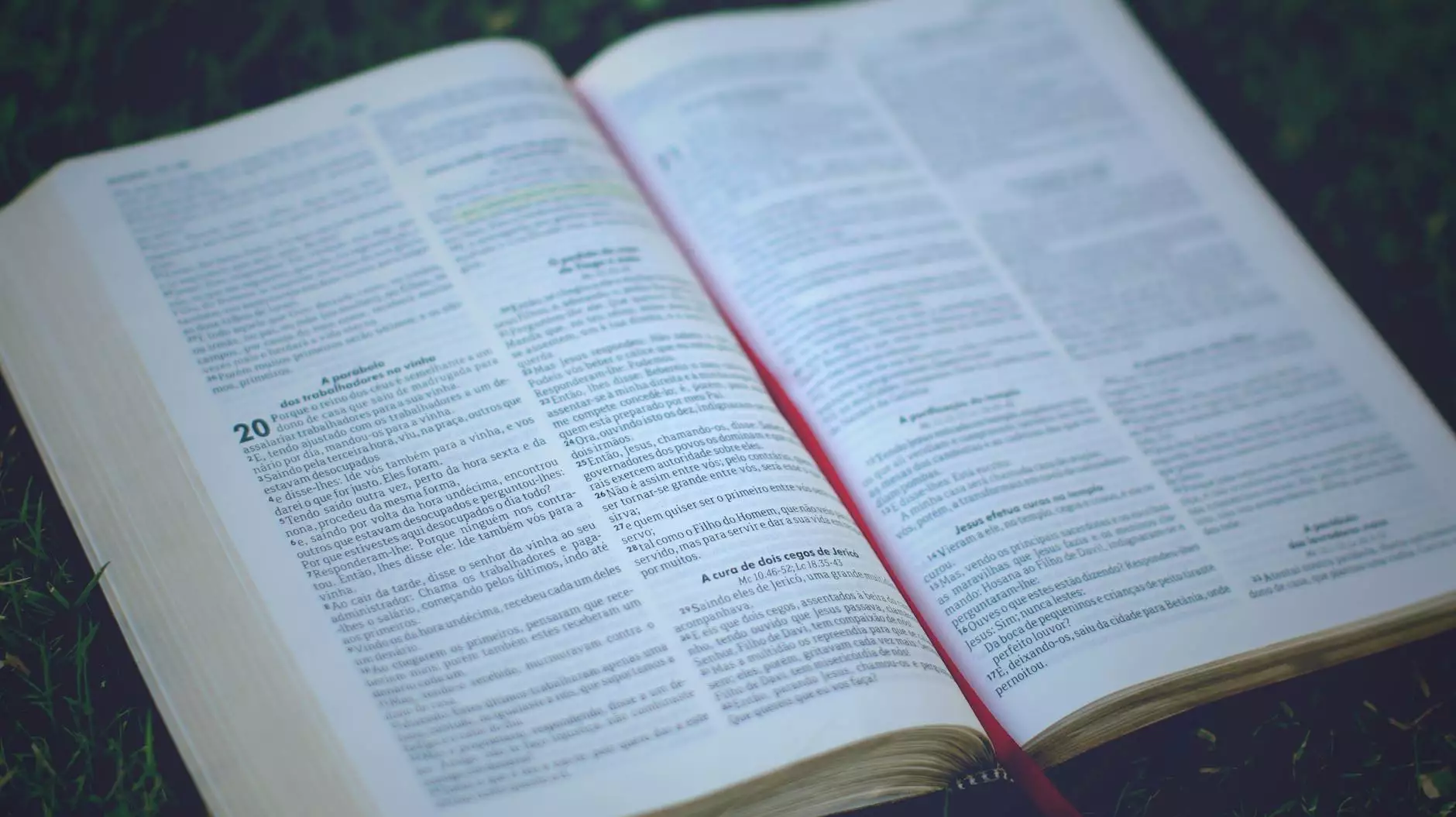How to Remove and Uninstall WordPress Plugins
Technology
Introduction
Welcome to SEO Pros Dallas, the premier digital marketing agency specializing in business and consumer services. In this guide, we will walk you through the process of removing and uninstalling WordPress plugins. Whether you are a beginner or an experienced WordPress user, our step-by-step instructions will help you effectively manage your plugins and optimize your website's performance.
Why Remove and Uninstall WordPress Plugins?
WordPress plugins are powerful tools that enhance the functionality of your website. However, using too many plugins or outdated ones can slow down your website, impact its security, and lead to compatibility issues. Removing unnecessary or unused plugins is crucial for maintaining a lean and efficient website.
Step-by-Step Guide to Remove and Uninstall WordPress Plugins
Step 1: Assessment
Begin by evaluating your current list of installed plugins. Determine which plugins are essential for your website's functionality and which ones are no longer needed. Identify outdated and unsupported plugins as they might pose security risks. Take note of any potential conflicts or performance issues caused by particular plugins.
Step 2: Backup Your Website
Prior to uninstalling any plugins, it is recommended to create a backup of your entire WordPress website. This ensures that you can restore your website to its previous state if any issues arise during the plugin removal process.
Step 3: Deactivate the Plugin
Before uninstalling a plugin, you need to deactivate it. Go to the WordPress Dashboard, navigate to the "Plugins" section, and locate the plugin you want to remove. Click the "Deactivate" button. This action will disable the plugin's functionality but keep its data intact. Make sure to deactivate one plugin at a time to observe any effects on your website.
Step 4: Test for Compatibility and Performance
After deactivating a plugin, thoroughly test your website for any compatibility or performance issues. Monitor website speed, functionality, and overall user experience. This step is crucial because it allows you to identify if removing a particular plugin has any negative impact on your website's performance.
Step 5: Remove and Uninstall the Plugin
If you have determined that a plugin is no longer required or causes issues, it's time to remove it completely. Return to the WordPress Dashboard, navigate to the "Plugins" section, and find the deactivated plugin. Click the "Delete" button next to the plugin name. Confirm the deletion when prompted. WordPress will remove all associated files and data of the plugin from your website.
Step 6: Clean Up Unused Plugin Data
While the plugin itself is removed, residual data may still exist in your WordPress database. To clean up unused plugin data, you can use specialized plugins or manually search for and delete leftover tables or options using phpMyAdmin or a similar database management tool. Be cautious when manipulating the database and create a backup before making any changes.
Step 7: Monitor and Optimize
After removing a plugin, it's essential to closely monitor your website's performance and conduct regular optimization. Assess your website's speed, functionality, and overall user experience to ensure that the removal of the plugin has positively impacted your website. Additionally, consider implementing alternative methods or different plugins to achieve the functionality previously provided by the uninstalled plugin.
Conclusion
Congratulations! You have successfully learned how to remove and uninstall WordPress plugins. By regularly assessing and managing your plugins, you can maintain a streamlined and high-performing website. Remember to prioritize performance, security, and compatibility when deciding whether to keep or remove a plugin. SEO Pros Dallas is committed to providing you with valuable resources for optimizing your digital presence, and we encourage you to explore our other guides and services for further enhancement of your online business. Should you require any assistance, feel free to reach out to our team of experts.
Disclaimer: The information provided in this guide is for educational purposes only. While every effort has been made to ensure accuracy, SEO Pros Dallas does not guarantee the effectiveness or results of the steps outlined. Proceed with caution and always back up your website before making any significant changes.