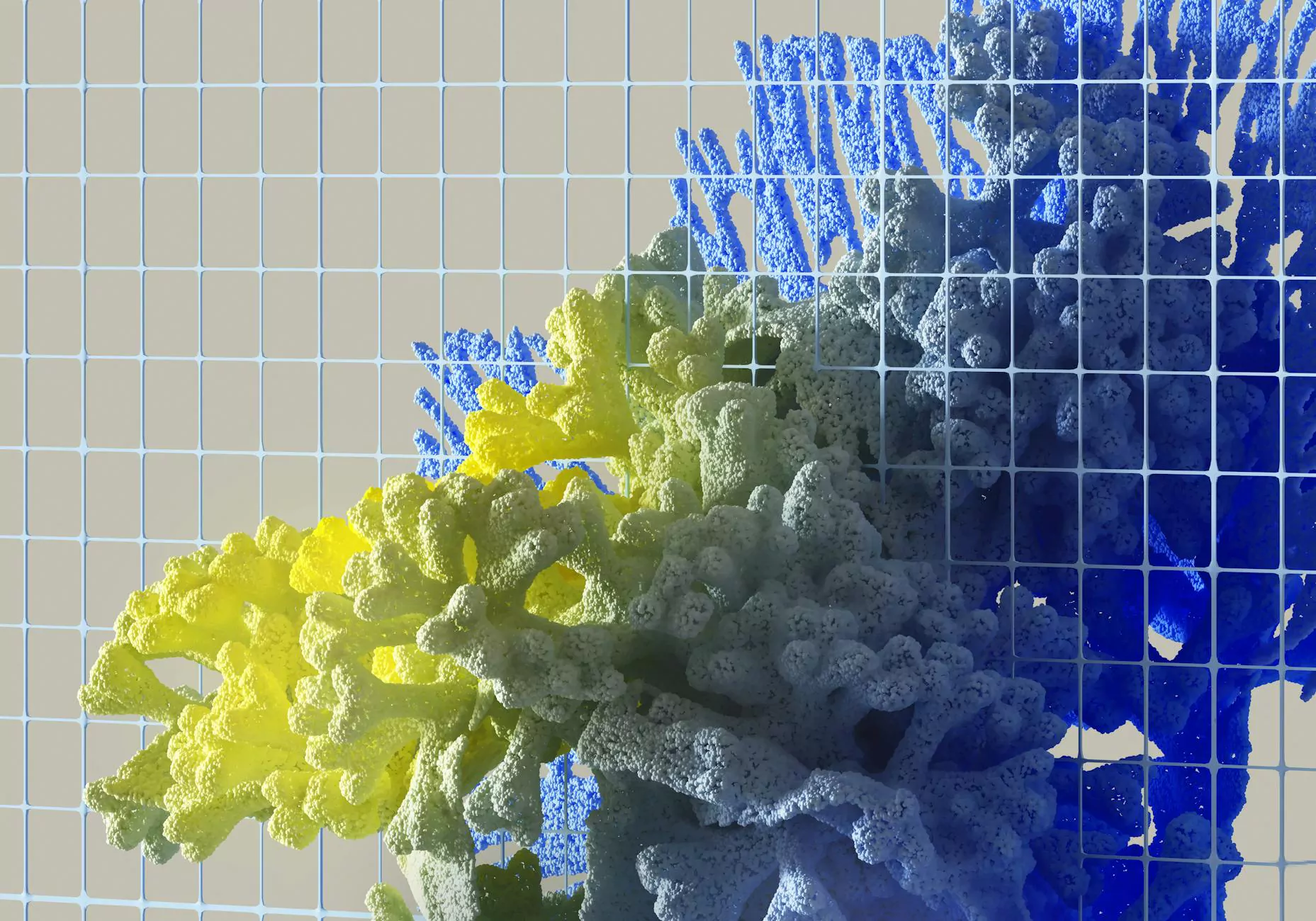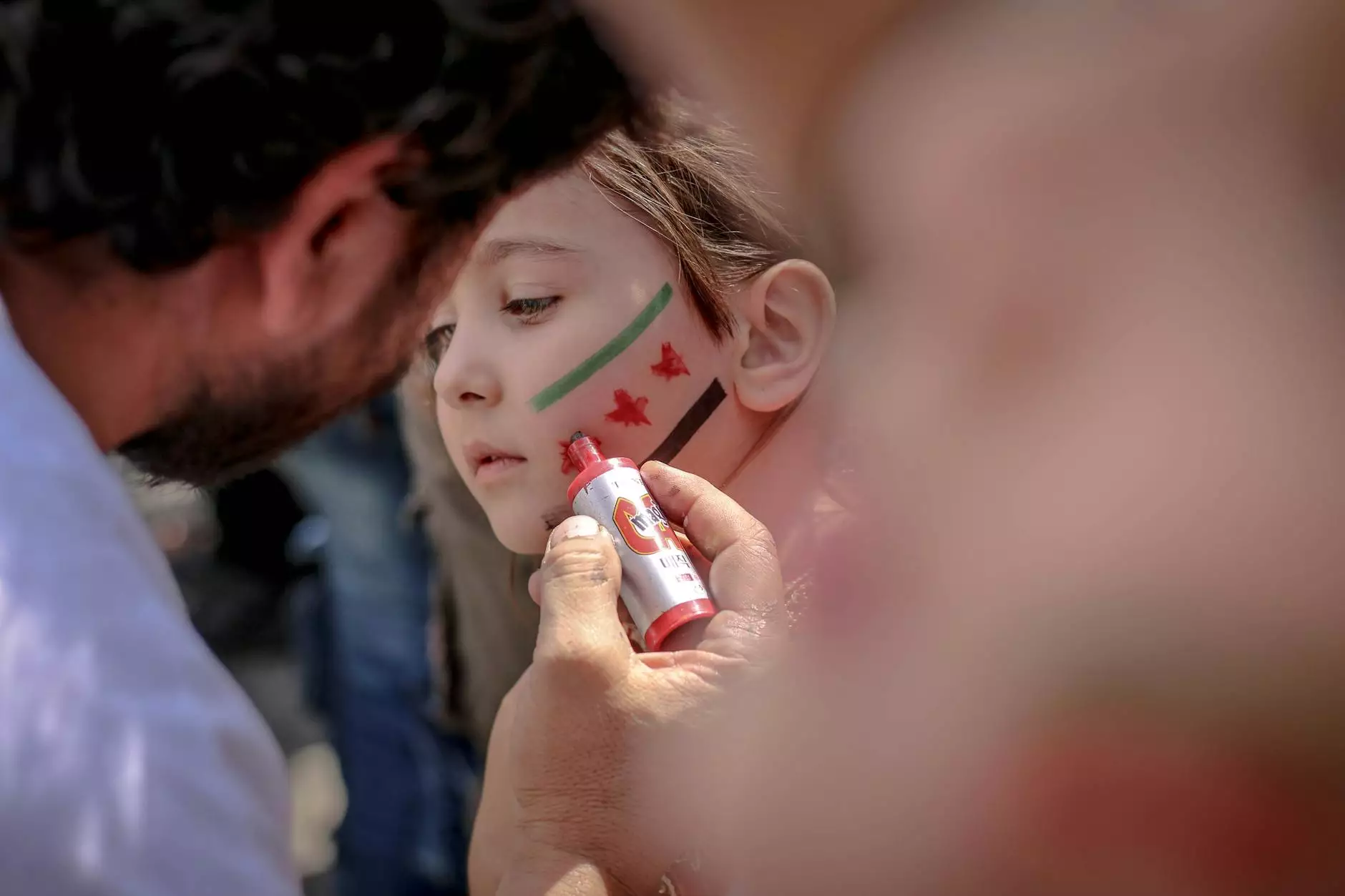How to Display Posts From a Specific Category in WordPress
Technology
SEO Pros Dallas is here to help you learn how to effectively display posts from a specific category in WordPress, taking your website's content organization and user experience to new heights. In this detailed guide, we will walk you through the step-by-step process, providing you with valuable insights and expert tips along the way.
Understanding the Importance of Post Categorization
Before we delve into the methods of displaying posts from a specific category, let's first explore why post categorization is crucial for your WordPress website. Proper categorization allows you to organize your content, making it easier for both search engines and users to navigate your site. By categorizing your posts, you can:
- Improve website structure and user experience
- Enhance SEO by optimizing keyword relevance
- Facilitate efficient content management
Method 1: Using the WordPress Block Editor
If you are using the latest version of WordPress with the block editor (Gutenberg), displaying posts from a specific category is a breeze. Here's a step-by-step guide:
- Open the post or page where you want to display the category-specific posts.
- Add a new block by clicking the "+" icon.
- Select the "Latest Posts" block.
- In the block settings, choose the category you want to display.
- Customize the display options, such as the number of posts and sorting.
- Save your changes and preview your updated post or page.
Using the WordPress block editor simplifies the process, allowing you to seamlessly integrate posts from your desired category into your content.
Method 2: Utilizing WordPress Shortcodes
If you prefer the flexibility of shortcodes or are using an older version of WordPress, you can achieve the same result by using the following steps:
- Edit the post or page where you want to display the category-specific posts.
- Switch to the Text tab in the editor to access the HTML view.
- Insert the following shortcode:[display-posts category="your-category-slug"]
- Replace "your-category-slug" with the actual slug of the category you want to display.
- Save the changes and preview your updated post or page.
By employing WordPress shortcodes, you can effortlessly showcase posts from a specific category anywhere within your content.
Improving SEO and User Experience
Now that you have learned how to display posts from a specific category in WordPress, let's explore how this technique can enhance your website's SEO and provide a better user experience:
- Keyword Relevance: By categorizing your posts and displaying category-specific content, you can better align your website with relevant keywords, improving your organic search visibility.
- Content Organization: A well-structured website with clearly defined categories enables users to find the content they are interested in more easily, enhancing their browsing experience.
- Increased Engagement: Displaying posts from a specific category allows visitors to dive deeper into a specific topic, increasing the likelihood of them staying on your site for longer periods.
- Enhanced Navigation: Users can navigate through your website more efficiently when posts are categorized and easily accessible within specific sections of your site.
- Content Management: By utilizing post categorization, you can efficiently manage and update your content, ensuring it remains up-to-date and relevant to your target audience.
By implementing these strategies, you can optimize your website for improved search rankings, user engagement, and overall success.
Unlock the Full Potential of WordPress
SEO Pros Dallas, a leading digital marketing agency specializing in business and consumer services, is dedicated to helping you unlock the full potential of your WordPress website. Our team of experts understands the intricacies of SEO and user experience, and we can assist you in implementing effective strategies tailored to your specific needs.
Whether you need assistance with WordPress customization, SEO optimization, or any other digital marketing services, SEO Pros Dallas is your trusted partner. Contact us today to learn more about how we can elevate your online presence to new heights.