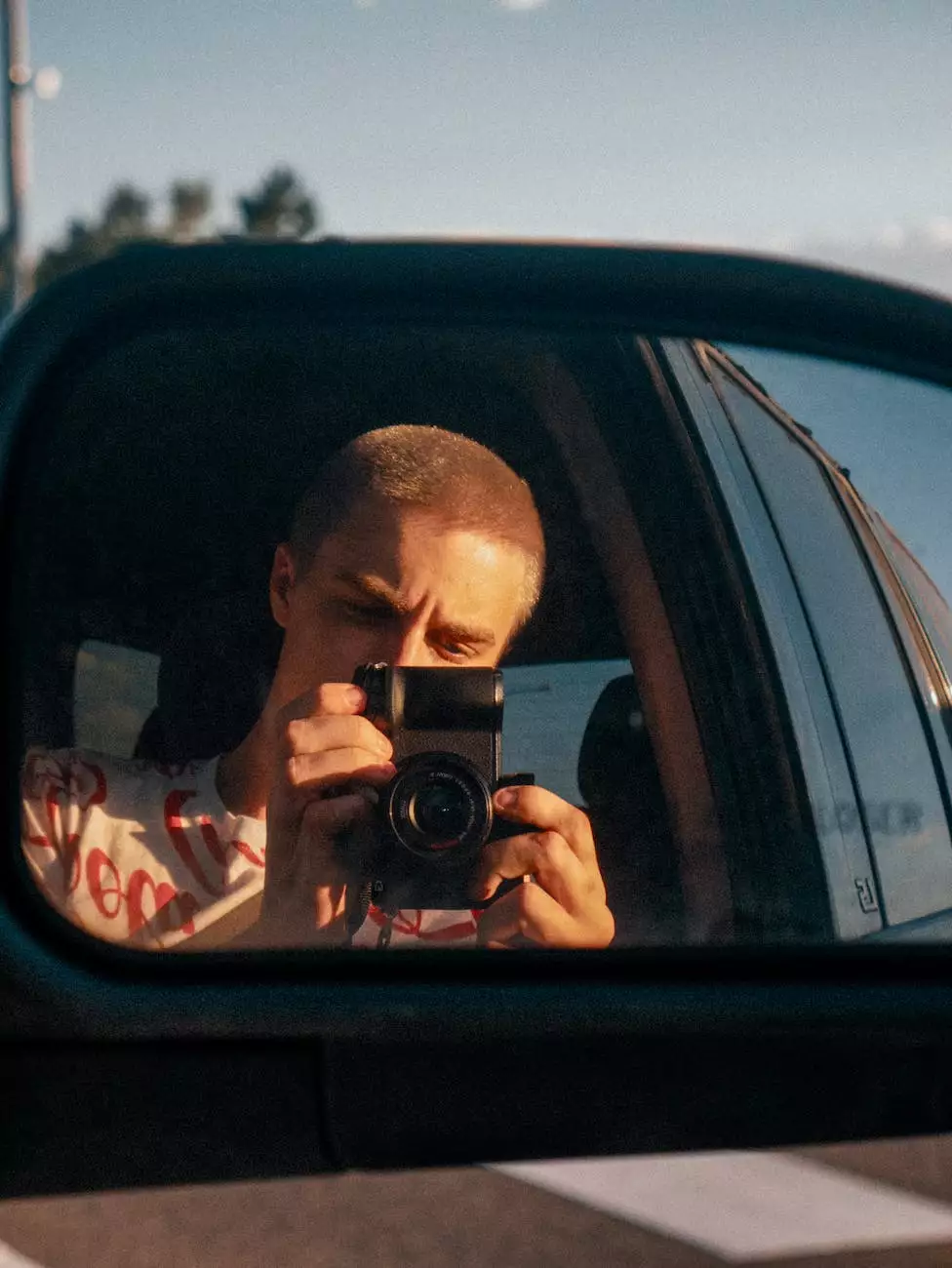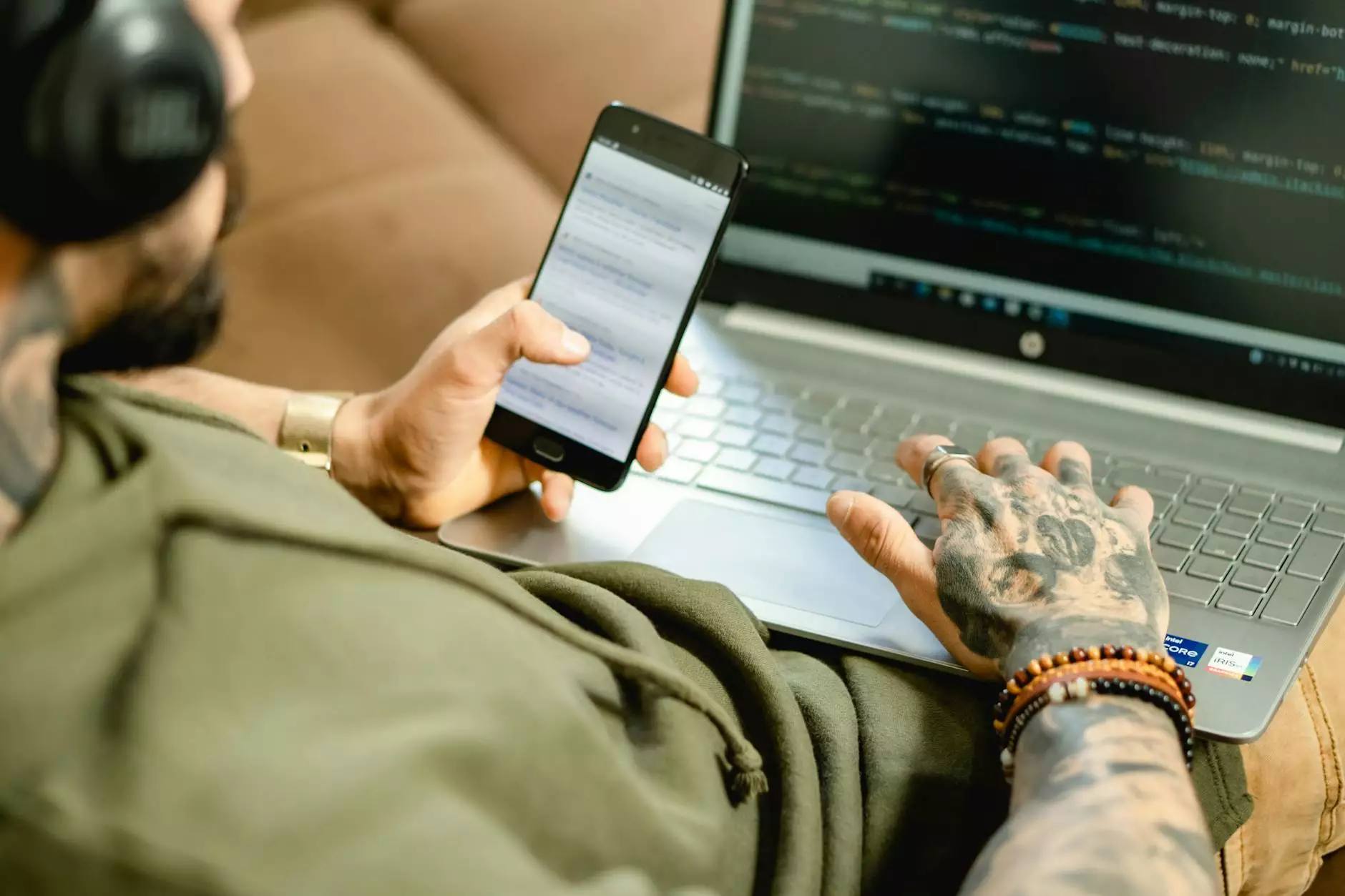How to Remove the WordPress Footer
Technology
Welcome to SEO Pros Dallas, your go-to resource for all things digital marketing. In this comprehensive guide, we will walk you through the process of removing the footer section in WordPress, allowing you to optimize the appearance and performance of your website.
The Importance of Removing the WordPress Footer
The footer section in WordPress is typically used to display copyright information, site navigation, and other related elements. While this can be useful, there are instances where you may want to remove or modify the footer to meet your specific needs.
By customizing the footer, you have the opportunity to enhance your website's visual appeal, improve user experience, and even boost your search engine rankings. However, it's important to note that modifying the footer requires some technical know-how. That's why we're here to guide you every step of the way.
Step-by-Step Guide to Remove the WordPress Footer
Before we dive into the removal process, it's essential to make a backup of your website's files and database. This ensures that you can easily revert any changes if something goes wrong during the process.
1. Accessing the Footer Section
To remove or modify the footer, you'll need to access your WordPress theme's files. Follow these steps to navigate to the footer section:
- Login to your WordPress admin dashboard.
- Click on "Appearance" in the sidebar menu.
- Select "Editor" from the drop-down menu.
- On the right-hand side, locate and click on "Footer" or "Footer.php" (may vary depending on your theme).
Once you're in the footer section, you'll have a better understanding of the code you need to modify or delete.
2. Removing Unwanted Footer Content
If you simply wish to remove certain elements from the footer, you can do so by locating the corresponding HTML code within the footer.php file. Identify the lines of code that include the content you want to remove and delete them.
Alternatively, if you want to remove the entire footer, you can delete the entire footer.php file. However, exercise caution as this can have unintended consequences, such as breaking your website's layout or functionality.
3. Customizing the Footer
If your goal is to modify the footer rather than completely removing it, you have several options for customization. Depending on your technical proficiency, you can:
- Modify the existing code to change the appearance or functionality of the footer.
- Create a child theme and override the default footer.php file to retain future updates to your WordPress theme.
- Utilize a WordPress page builder plugin to design a completely custom footer without any coding.
Best Practices for an Optimized Footer
Now that you understand how to remove or customize the footer in WordPress, let's explore some best practices for an optimized footer:
1. Keep it Simple and Purposeful
A cluttered footer can distract users and make navigation difficult. Keep your footer clean, organized, and relevant to your website's content. Consider displaying important links, contact information, and social media icons to enhance user experience.
2. Optimize for Mobile Devices
In the era of mobile browsing, it's crucial to ensure that your footer is responsive and mobile-friendly. Test your website on various devices to confirm that your footer adapts well to different screen sizes and remains easily accessible.
3. Incorporate Relevant Internal Links
Your footer presents an excellent opportunity to improve your website's internal linking structure. Include links to important pages, categories, or recent blog posts to encourage users to further explore your website. This not only enhances user experience but also helps search engines crawl and index your pages more effectively.
4. Implement SEO-friendly Elements
Make the most of your footer by incorporating SEO-friendly elements. Include relevant keywords in the footer text and meta tags to help search engines understand the context of your website. However, avoid keyword stuffing and ensure that the footer content remains natural and coherent.
5. Test and Measure Performance
Once you have customized your footer, it's crucial to monitor its impact on your website's performance. Utilize analytics tools to track user behavior, bounce rates, and conversion rates. By analyzing these metrics, you can make data-driven decisions to further optimize your footer and improve overall website performance.
Conclusion
Removing or customizing the footer in WordPress is an effective strategy to enhance your website's appearance and performance. By following our step-by-step guide and implementing best practices, you can create an optimized footer that aligns with your brand, engages users, and improves your search engine rankings.
SEO Pros Dallas is your trusted partner in the digital marketing industry. We specialize in providing comprehensive strategies to optimize your online presence and drive meaningful results for your business. Contact us today to learn more about our services and how we can help you stand out in the competitive digital landscape.