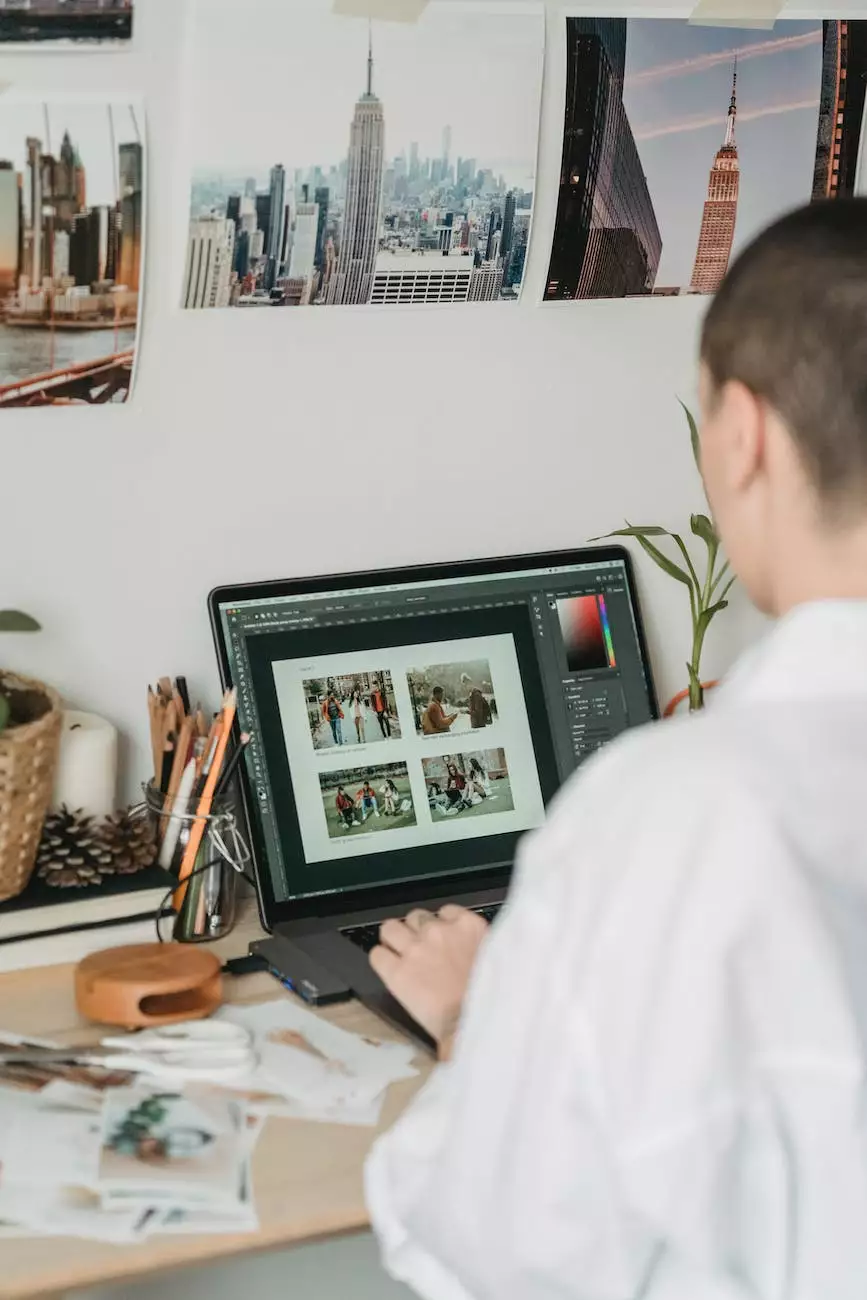Using & Enabling GZIP Compression for WordPress
Technology
Introduction
Welcome to SEO Pros Dallas, your go-to resource for all things digital marketing in the business and consumer services industry. In this guide, we will cover the importance of enabling GZIP compression for your WordPress website and provide step-by-step instructions on how to implement it effectively.
What is GZIP Compression?
GZIP compression is a method that reduces the size of your website's files, making them quicker to transfer and load. When GZIP compression is enabled, your web server compresses the files before sending them to the user's browser, reducing the bandwidth required and ultimately improving website speed. By enabling GZIP compression on your WordPress website, you can dramatically enhance overall performance and user experience.
Why is GZIP Compression Important for SEO?
Website speed is a crucial factor for search engine optimization (SEO). Google and other search engines prioritize fast-loading websites because they provide a better user experience. By implementing GZIP compression, you can significantly reduce your website's load time, which can positively impact your search engine rankings.
How to Enable GZIP Compression for WordPress
Step 1: Check if GZIP Compression is Enabled
Before enabling GZIP compression, it's important to verify if it is already enabled on your WordPress website. There are several online tools available that can help you check the compression status of your website. Simply enter your website's URL, and they will provide you with the relevant information.
Step 2: Access Your WordPress Files
To enable GZIP compression, you need to access your website's files. This can be done through an FTP client or directly using your hosting provider's control panel.
Step 3: Modify .htaccess File
Locate the .htaccess file in the root directory of your WordPress installation. If you can't find it, make sure to enable the option to show hidden files in your FTP client or file manager.
Open the .htaccess file using a text editor and add the following code:
# Enable GZIP compression AddOutputFilterByType DEFLATE "application/atom+xml" \ "application/javascript" \ "application/json" \ "application/ld+json" \ "application/rss+xml" \ "application/vnd.ms-fontobject" \ "application/x-font-ttf" \ "application/x-web-app-manifest+json" \ "application/xhtml+xml" \ "application/xml" \ "font/opentype" \ "image/svg+xml" \ "image/x-icon" \ "text/css" \ "text/html" \ "text/plain" \ "text/x-component" \ "text/xml"Save the .htaccess file and upload it back to the server.
Step 4: Test GZIP Compression
To ensure GZIP compression is working correctly, perform a test using online tools or browser extensions designed for this purpose. They will analyze your website's HTTP response headers and verify if compression is being applied.
Conclusion
Congratulations! You have successfully enabled GZIP compression for your WordPress website. By implementing this optimization technique, you can enhance your website's speed, improve user experience, and potentially boost your SEO efforts. Remember to periodically monitor your website's performance and make any necessary adjustments to ensure optimal results. For more expert tips and guidance on digital marketing and SEO, visit SEO Pros Dallas.
About SEO Pros Dallas
SEO Pros Dallas is a leading digital marketing agency specializing in providing top-notch SEO services for businesses in the business and consumer services industry. With our team of highly skilled professionals, we are dedicated to helping our clients achieve online success through tailored strategies and cutting-edge techniques. Contact us today to discuss how we can assist you in reaching your digital marketing goals.