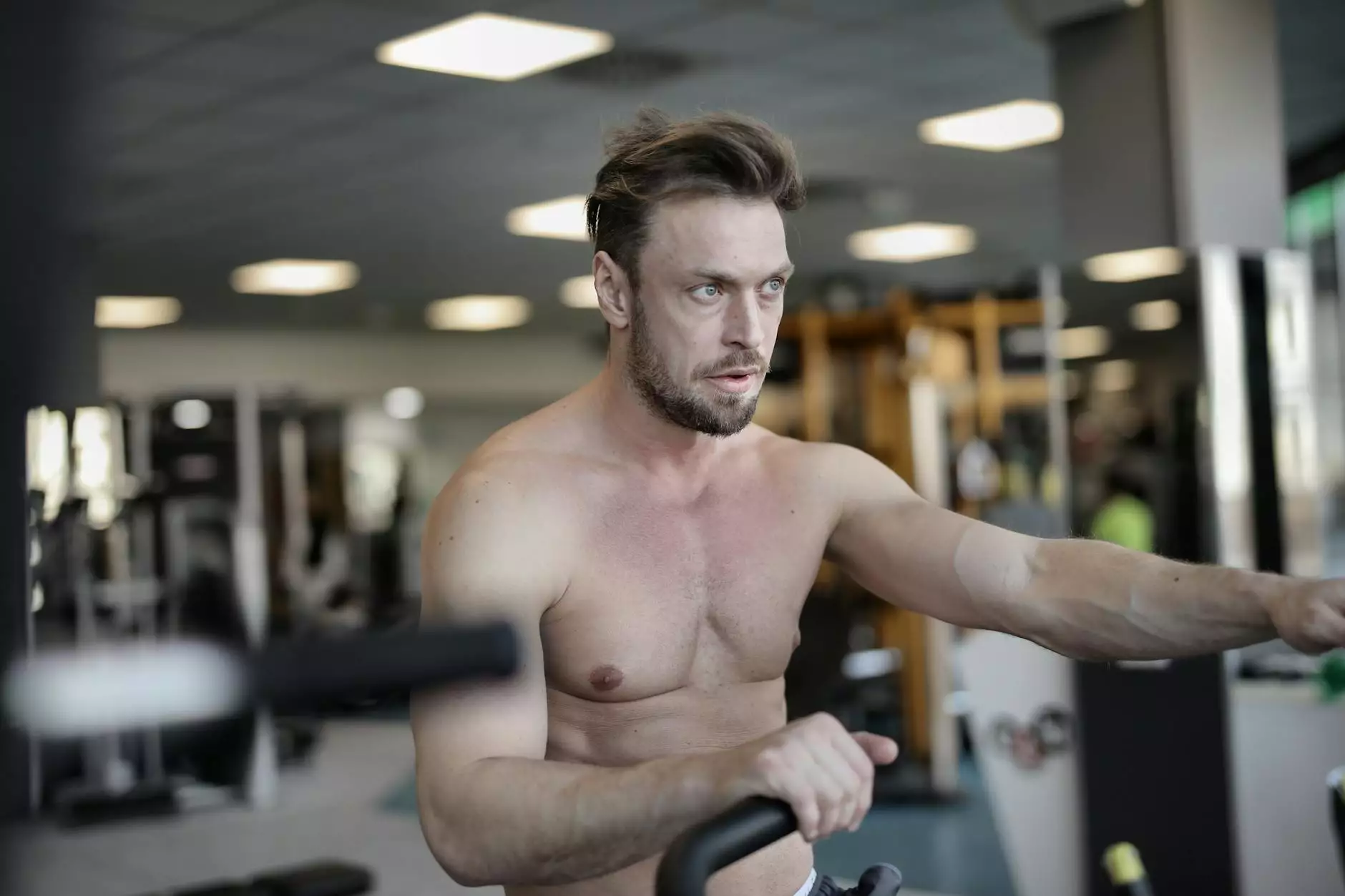How To Add Custom Admin Notices in WordPress
Technology
Welcome to SEO Pros Dallas, your trusted partner in high-end digital marketing services. In this guide, we will walk you through the process of adding custom admin notices in WordPress, allowing you to enhance the user experience and communicate important information effectively.
Why Add Custom Admin Notices?
Custom admin notices are a powerful tool in WordPress that enables you to display messages, alerts, updates, and other important notifications to users. By leveraging this functionality, you can enhance your website's communication capabilities, improve user engagement, and streamline administrative tasks.
Step-by-Step Guide
Before we dive into the steps, please ensure you have access to your WordPress admin area. Let's get started!
Step 1: Accessing the Functions.php File
To add custom admin notices, we need to make changes in the functions.php file of your WordPress theme. Here's how you can access it:
- Login to your WordPress admin dashboard.
- Navigate to Appearance -> Theme Editor.
- Locate and select the functions.php file from the list of theme files on the right-hand side.
- Make sure to take a backup of the file before proceeding (for safety purposes).
Step 2: Adding Custom Admin Notices Code
Once you're in the functions.php file, you can start adding the code to display custom admin notices. Use the following code template as a starting point and customize it according to your requirements:
add_action('admin_notices', 'your_custom_notice_function'); function your_custom_notice_function() { echo ''; echo 'Your custom admin notice text goes here!
'; echo ''; echo 'Dismiss this notice.'; echo ''; echo ''; }Step 3: Customizing Your Admin Notice
Now that you have added the code, you can customize the admin notice to suit your needs. Here are a few tips:
- Modify the classes and styling of the notice to match your website's design.
- Replace "Your custom admin notice text goes here!" with your desired message.
- Experiment with different notice types, such as error, warning, or info, by changing the "notice-success" class.
Step 4: Testing and Implementing
Once you've made the necessary customizations, it's time to test your custom admin notice. Follow these steps to implement and evaluate the results:
- Save the changes made in the functions.php file.
- Navigate to your WordPress admin dashboard.
- You should now see your custom admin notice displayed in the desired location.
- Make sure the notice appears correctly and serves its intended purpose.
Best Practices for Custom Admin Notices
While adding custom admin notices can be beneficial, it's essential to follow some best practices to ensure optimal results. Here are a few tips to help you make the most out of this feature:
Keep It Concise and Relevant
Avoid overwhelming your users with lengthy notices. Keep the message concise, focused, and relevant to the task or information you want to convey. Use bullet points or numbered lists if necessary to improve readability.
Use Attention-Grabbing Titles
Include keyword-rich, attention-grabbing titles for your admin notices. This helps draw the users' attention and improves the chances of them reading the notice in full. Choose titles that accurately summarize the message and entice users to take the desired action.
Add Actionable Buttons or Links
Add actionable buttons or links within your admin notices to guide users towards your desired actions. For example, if you're announcing a limited-time offer, include a "Claim Now" button that redirects users to the corresponding landing page.
Regularly Review and Update
Periodically review your admin notices to ensure they remain relevant and up-to-date. Remove or update outdated notices to avoid confusing users. This practice demonstrates your commitment to providing accurate and timely information.
Conclusion
Congratulations! You have successfully learned how to add custom admin notices in WordPress. By following this step-by-step guide and implementing the best practices we've discussed, you can effectively communicate important information to your website's users, enhancing their experience and engagement. Remember to regularly review and update your notices to ensure optimal results. At SEO Pros Dallas, we specialize in providing high-end digital marketing services in the Business and Consumer Services category. Get in touch with us today to take your online presence to new heights!