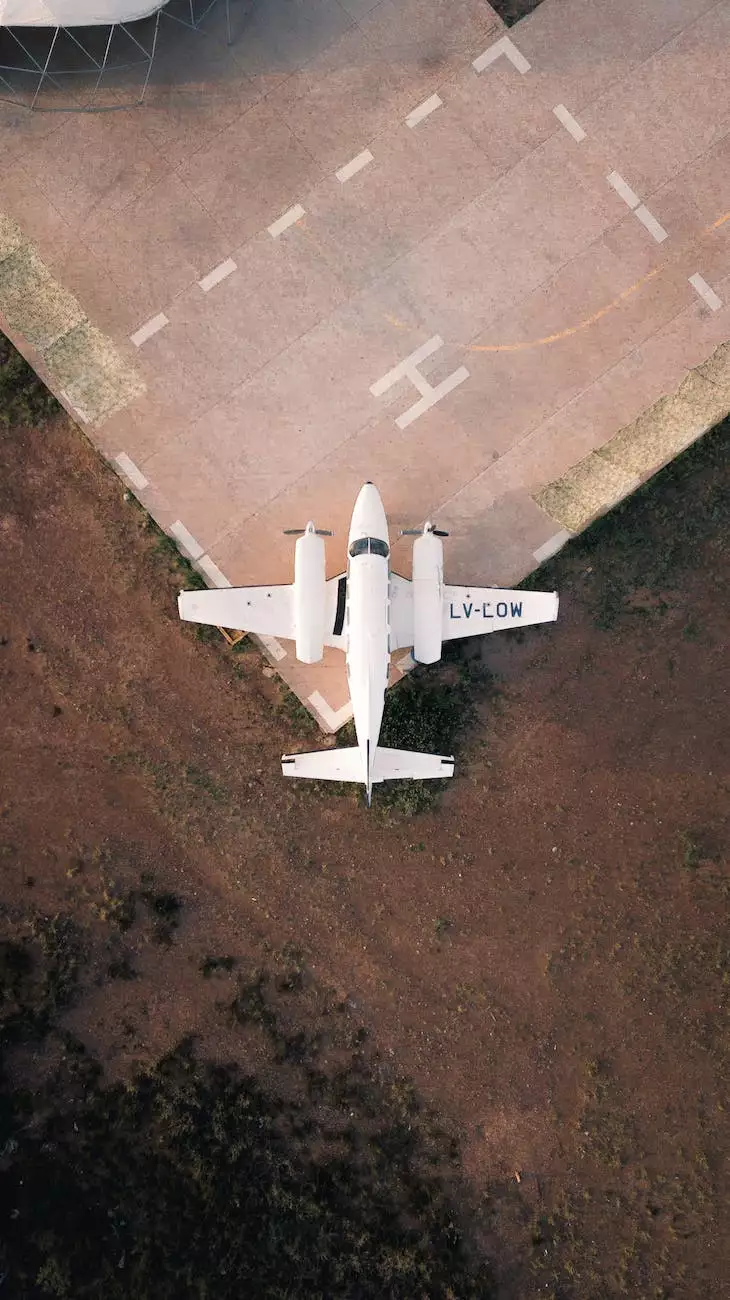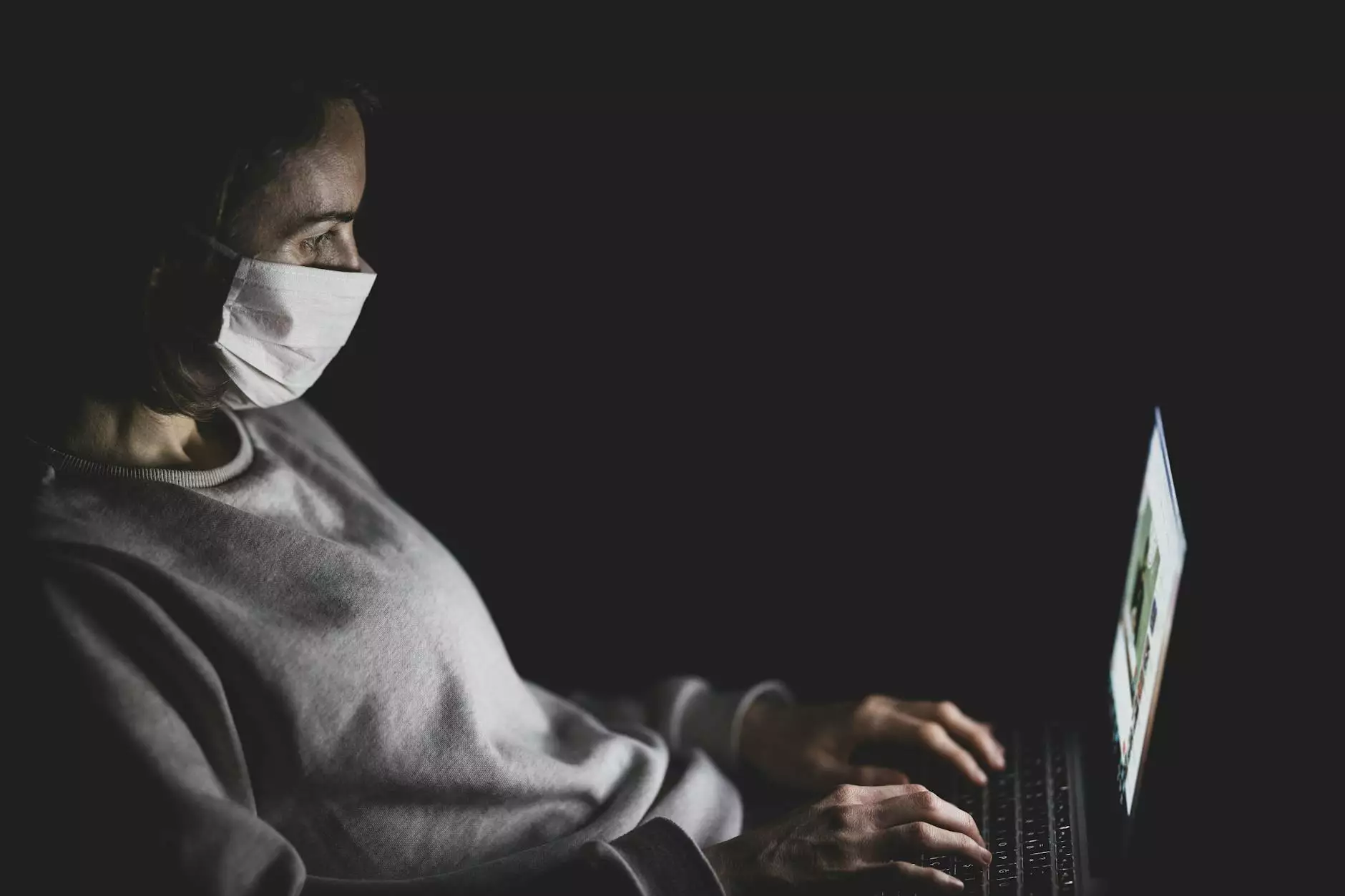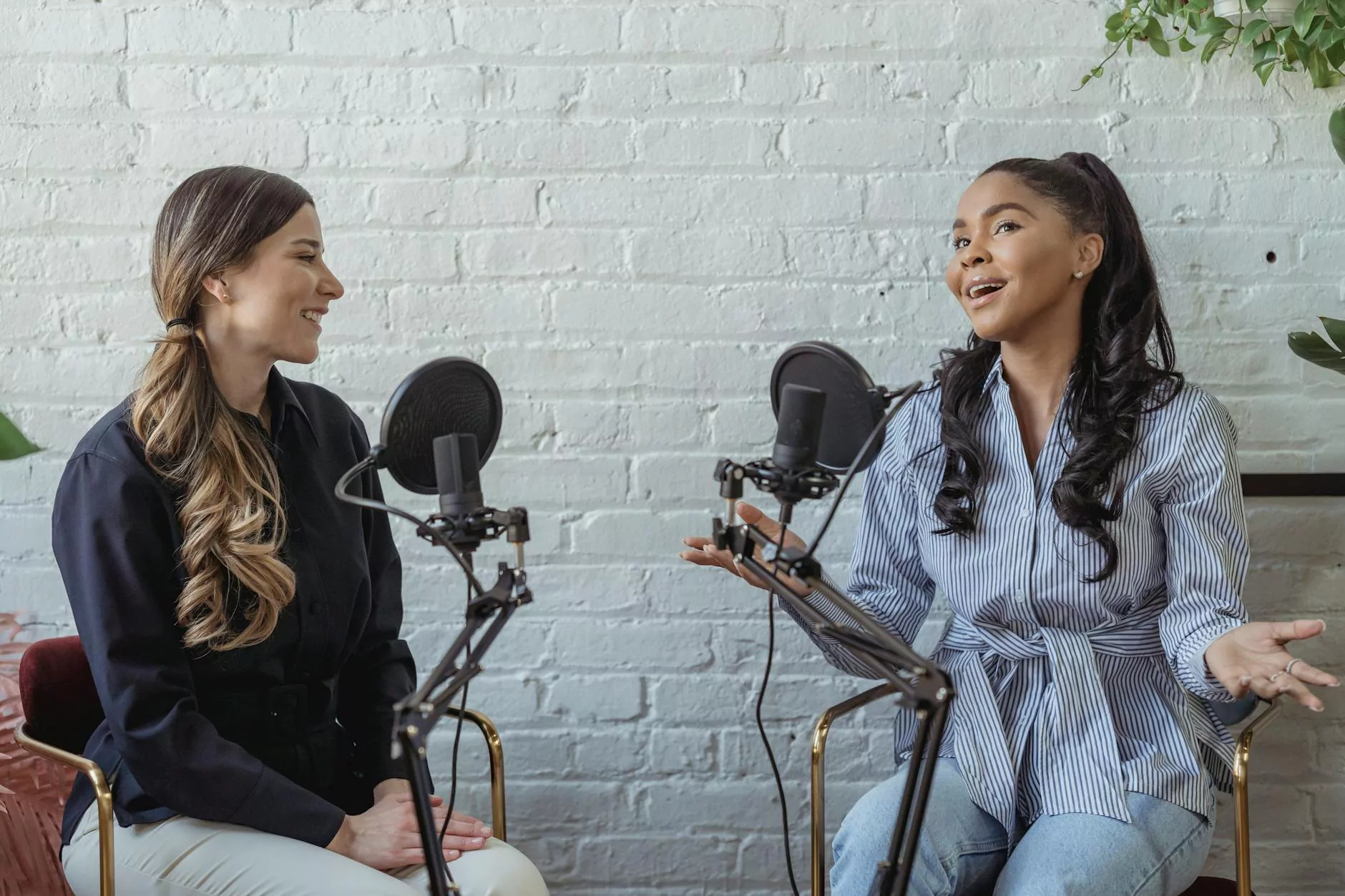How to Clear Cache in WordPress - WP Engine
Technology
The Importance of Clearing Cache
Clearing cache in WordPress is a crucial step in ensuring optimal website performance and providing an enhanced user experience. When visitors browse your website, their browser stores files like images, CSS, and JavaScript in a local cache to speed up future visits. While this can improve load times, it can also cause issues if your website's content or design has changed since their last visit. By clearing the cache, you can ensure that users are seeing the most up-to-date version of your website.
Clearing Cache in WP Engine
WP Engine is a popular hosting platform for WordPress websites, known for its reliable performance and advanced caching capabilities. To clear cache in WP Engine, follow these simple steps:
Step 1: Log in to the WP Engine Dashboard
Access the WP Engine dashboard by entering your login credentials. Once logged in, you'll be directed to the WP Engine User Portal.
Step 2: Select Your Website
If you have multiple websites hosted on WP Engine, select the website for which you want to clear the cache. This will take you to the website's specific settings and management options.
Step 3: Navigate to the "Cache" Tab
In the WP Engine dashboard, locate and click on the "Performance" tab. From the dropdown menu, select "General Settings." Within the General Settings page, you'll find the "Cache" tab.
Step 4: Clear Cache
Once you're on the Cache tab, you'll see a button labeled "Clear Cache." Click on this button to initiate the cache clearing process. WP Engine will automatically clear the cache for your selected website.
Additional Tips for Cache Management
While clearing cache is essential, it's also helpful to have a solid cache management strategy in place. Here are some additional tips to optimize cache settings:
1. Set Cache Expiration
By specifying an appropriate cache expiration time, you can control how frequently your website's cache is cleared. This ensures that new content is promptly delivered to visitors.
2. Use Cache Plugins
WordPress offers a variety of cache plugins that can further enhance your website's performance. Popular options include WP Super Cache, W3 Total Cache, and WP Rocket.
3. Enable Gzip Compression
Gzip compression reduces file sizes, making your website load faster. Enabling Gzip compression can significantly improve overall performance.
4. Utilize a CDN
A Content Delivery Network (CDN) stores cached versions of your website on servers located worldwide. This allows users to access your site from a server closest to their location, enhancing load times.
About SEO Pros Dallas
SEO Pros Dallas is a leading digital marketing agency offering specialized services in the Dallas area. We provide comprehensive SEO solutions that help businesses improve their online visibility, attract targeted traffic, and generate qualified leads.
Our team of highly skilled professionals is dedicated to staying updated with the latest SEO strategies and best practices. By utilizing cutting-edge techniques, we ensure that our clients' websites rank higher in search engine results pages (SERPs) and drive tangible business growth.
Whether you're a small local business or a large enterprise, we tailor our services to meet your specific needs and goals. From keyword research and on-page optimization to content creation and link building, we offer comprehensive digital marketing solutions that deliver measurable results.
Partner with SEO Pros Dallas today and take your online presence to new heights. Contact us now to learn more about our services or to schedule a consultation.