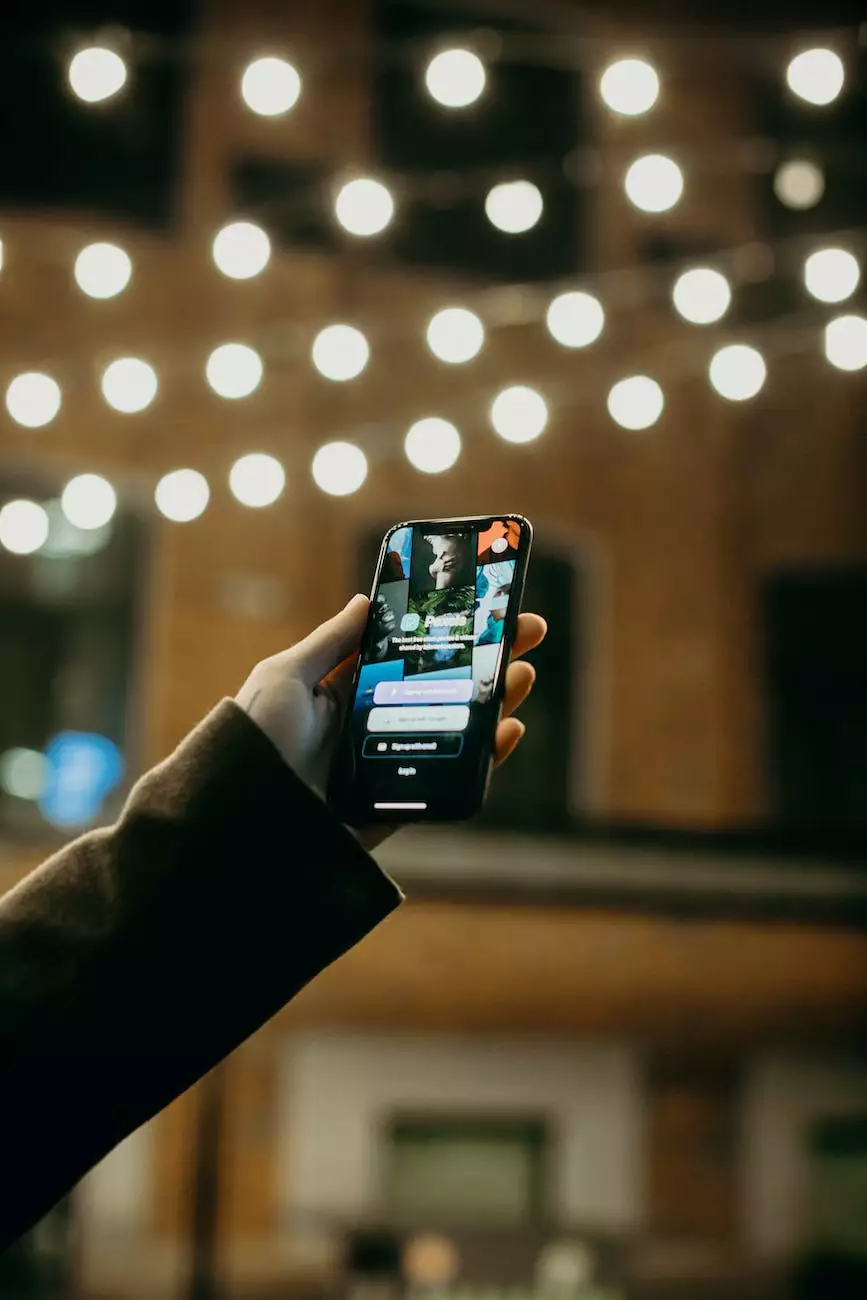4 Easy Ways to Check Your WordPress Version
Technology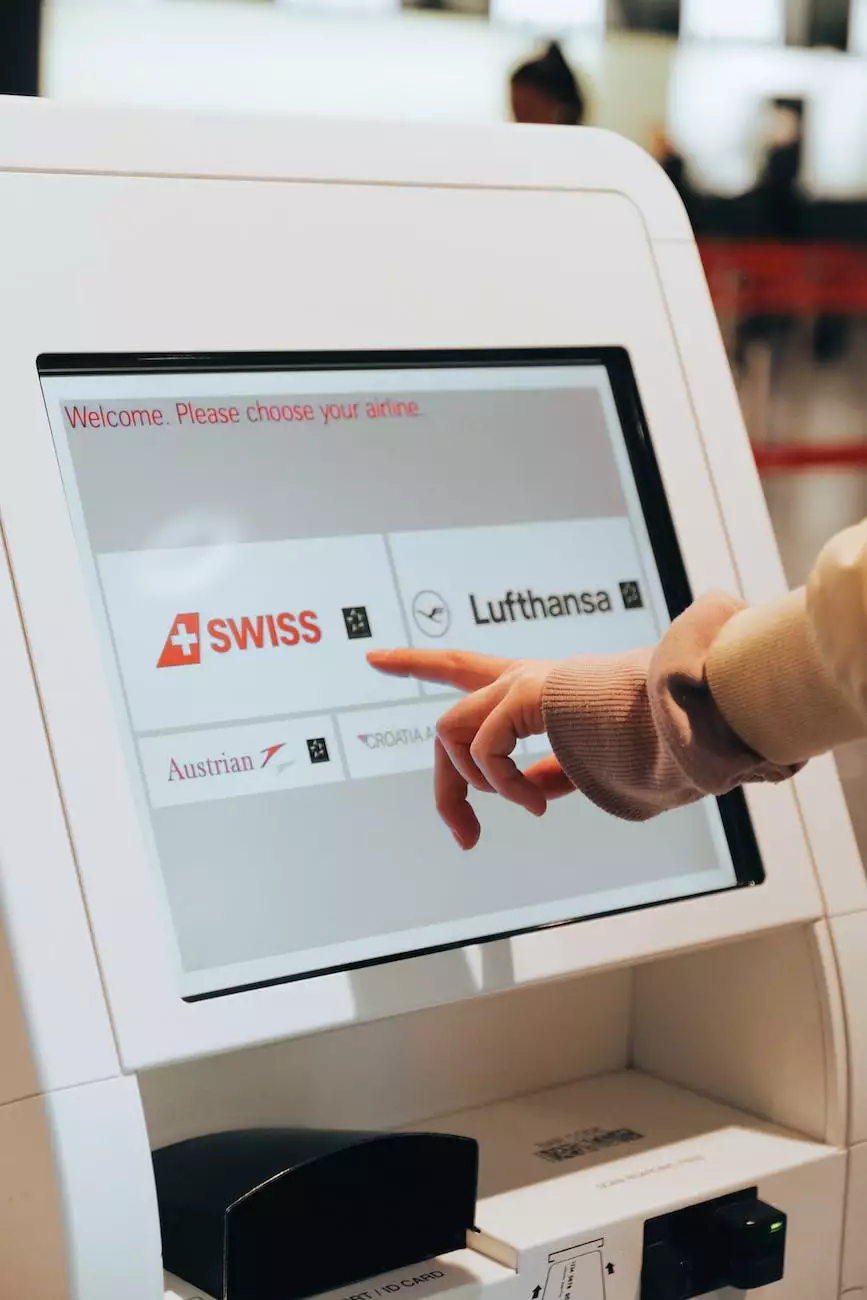
Keeping your WordPress website up-to-date is crucial for optimal website performance, security, and compatibility with the latest plugins and themes. In this comprehensive guide, SEO Pros Dallas, a leading digital marketing company in the Business and Consumer Services industry, will walk you through 4 easy ways to check your WordPress version.
Method 1: Checking via the WordPress Dashboard
One of the simplest ways to check your WordPress version is by logging into your WordPress dashboard. Once logged in, navigate to the "Updates" section. Here, you will find information about the current version of WordPress installed on your site. If an update is available, it is strongly recommended to perform the update to ensure the latest security patches and features are applied.
Method 2: Viewing the Source Code
If you prefer a more technical approach, you can check your WordPress version by viewing the source code of your website. Right-click anywhere on your page, and select "Inspect" or "View Page Source" depending on your browser. Look for the meta tag named "generator" within the head section of the source code. The content attribute of this tag will display the version of WordPress your website is currently using.
Inspecting the Source Code:
- Right-click anywhere on your page.
- Select "Inspect" or "View Page Source".
- Look for the meta tag named "generator".
- Note the content attribute to find your WordPress version.
Method 3: Utilizing WordPress Plugins
WordPress offers a variety of plugins that can help you easily identify your WordPress version. Some popular options include "WP-DB-Backup" and "What The File." Simply install and activate the plugin of your choice, and it will display your WordPress version information within the plugin's settings or in the WordPress admin area.
Method 4: Checking the Database
If you have access to your WordPress database, you can also check your WordPress version by examining the database tables. Look for a table named "wp_options" and locate the row with the "option_name" of "db_version." The corresponding "option_value" will display your WordPress version.
Checking the Database:
- Access your WordPress database.
- Locate the "wp_options" table.
- Find the row with "option_name" of "db_version".
- Note the corresponding "option_value" to determine your WordPress version.
By following any of these 4 easy methods, you can quickly check your WordPress version and ensure that you are running the latest and most secure version available. Stay up-to-date with the latest WordPress releases to enjoy enhanced website performance, new features, and optimal security.
SEO Pros Dallas, a leading digital marketing company specializing in Business and Consumer Services, is committed to helping businesses thrive online. With our expertise, we empower website owners to leverage the power of WordPress through effective SEO strategies, engaging content creation, and comprehensive digital marketing solutions.
For more information and expert assistance, contact SEO Pros Dallas today. Achieve higher search rankings, attract targeted traffic, and elevate your online presence with our top-notch digital marketing services.