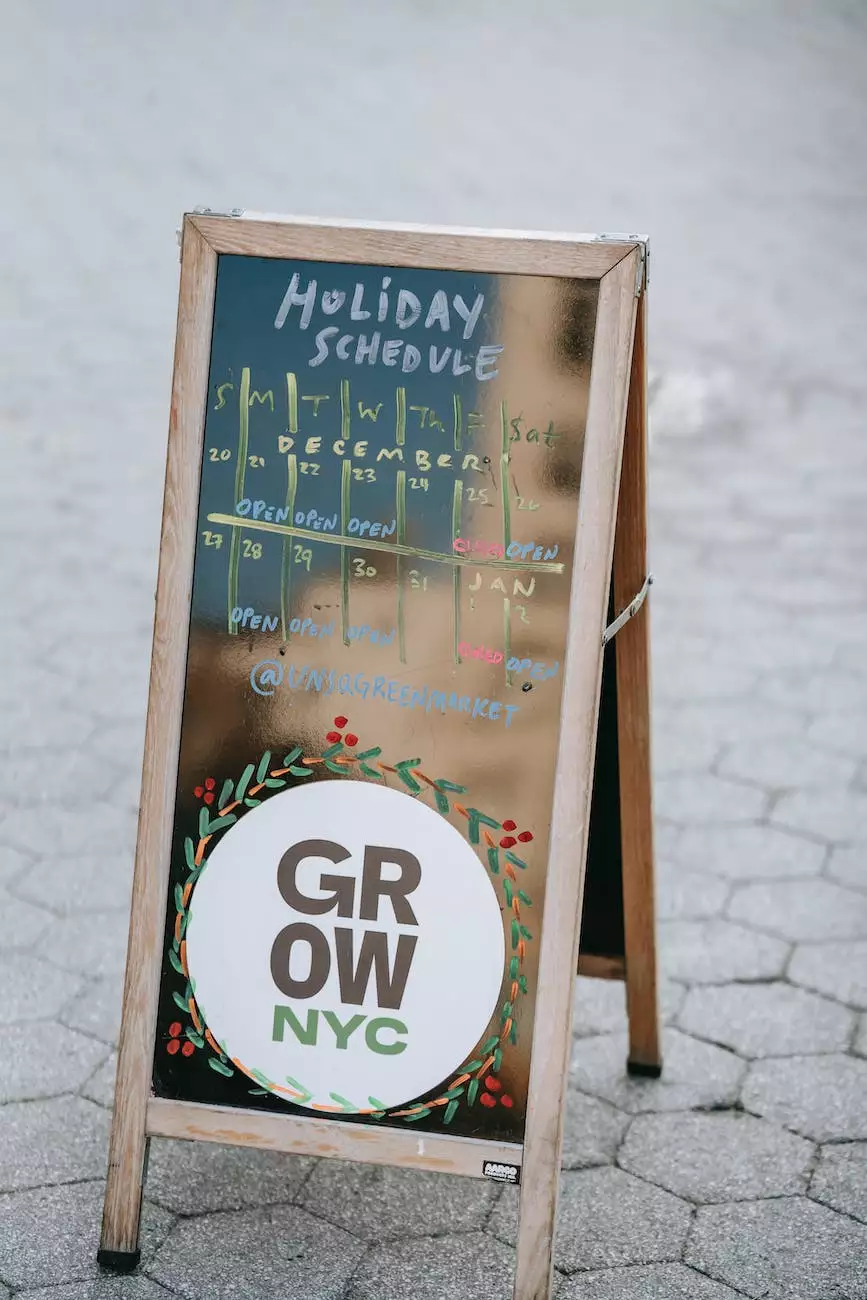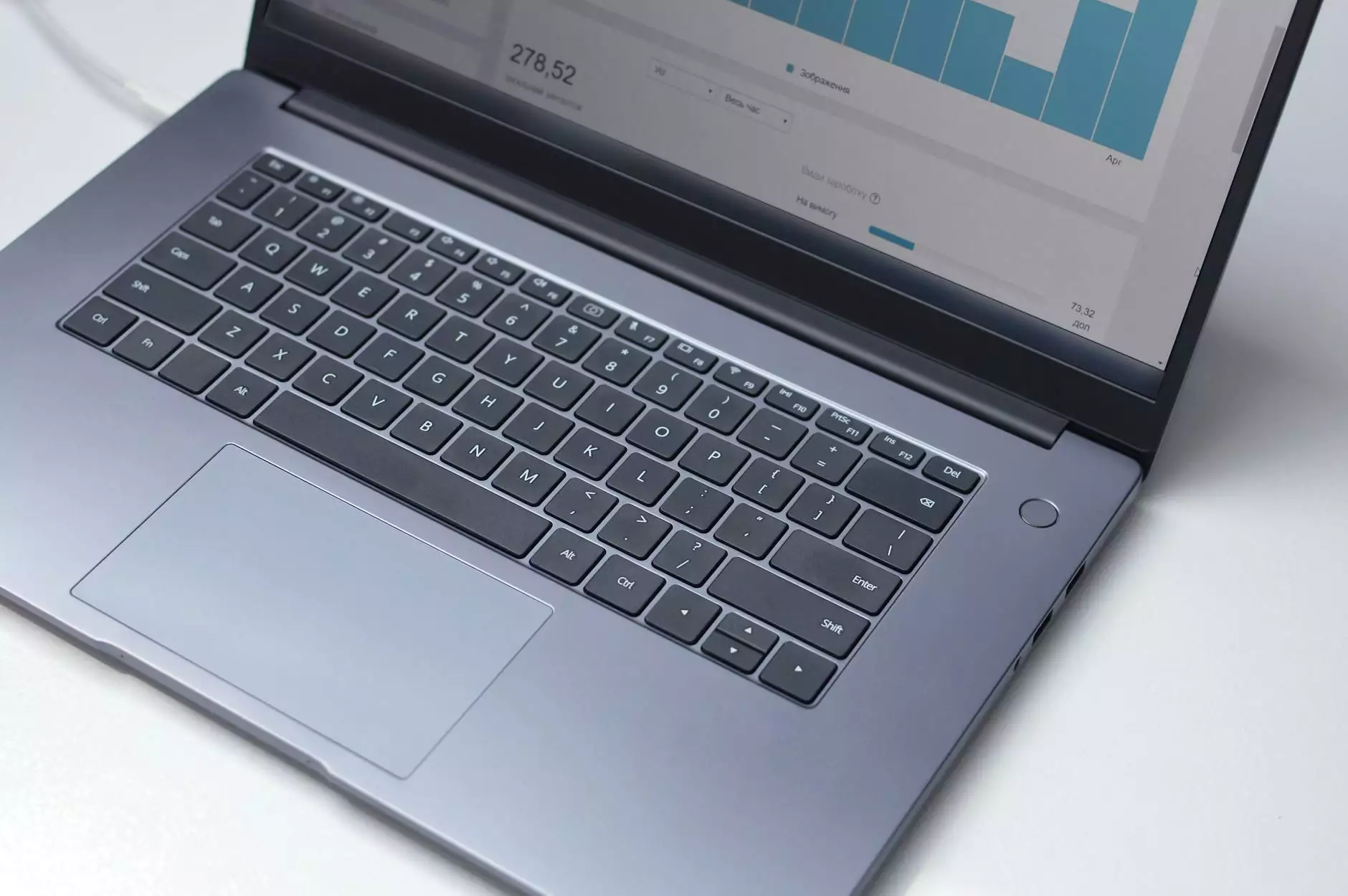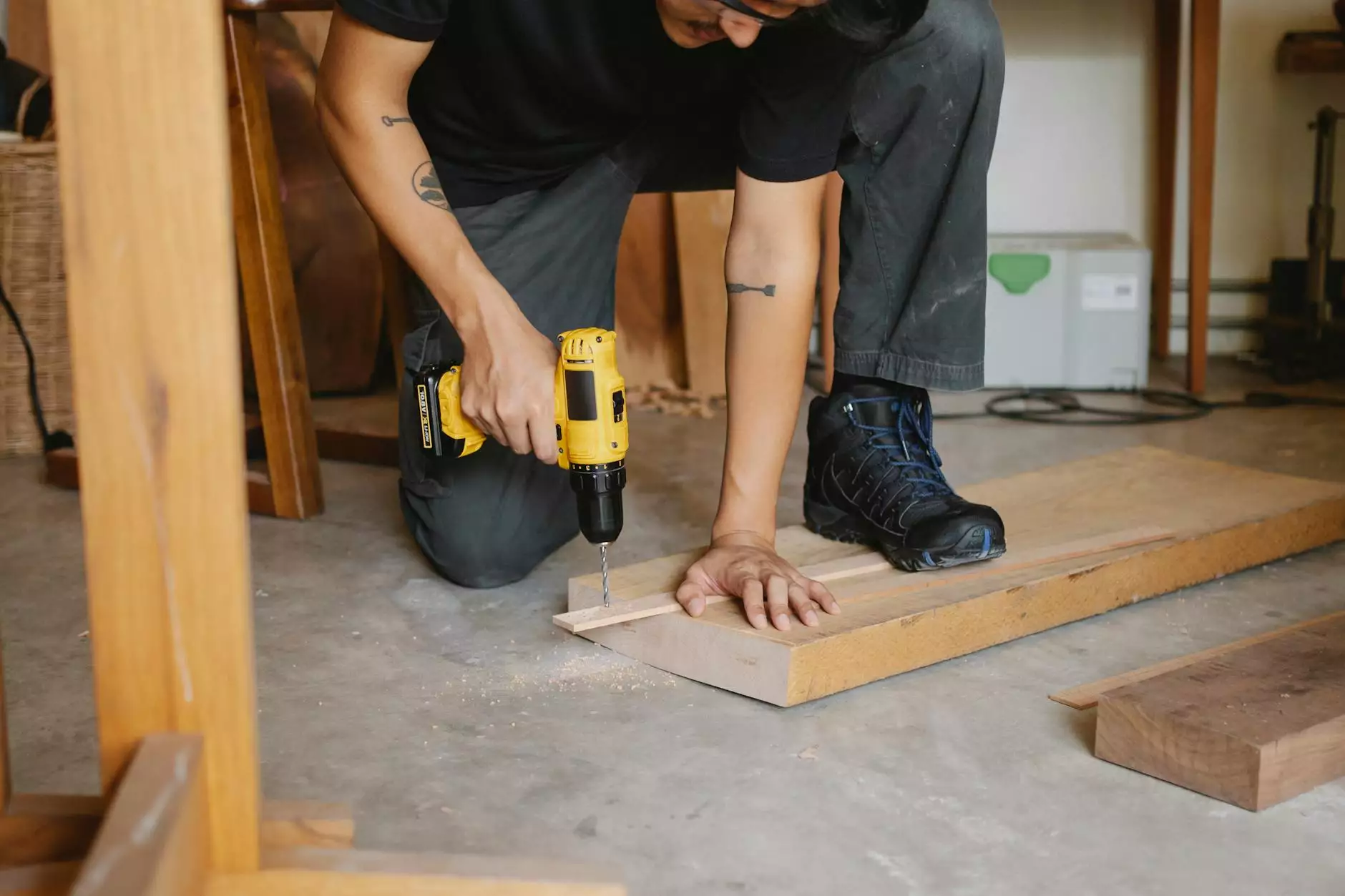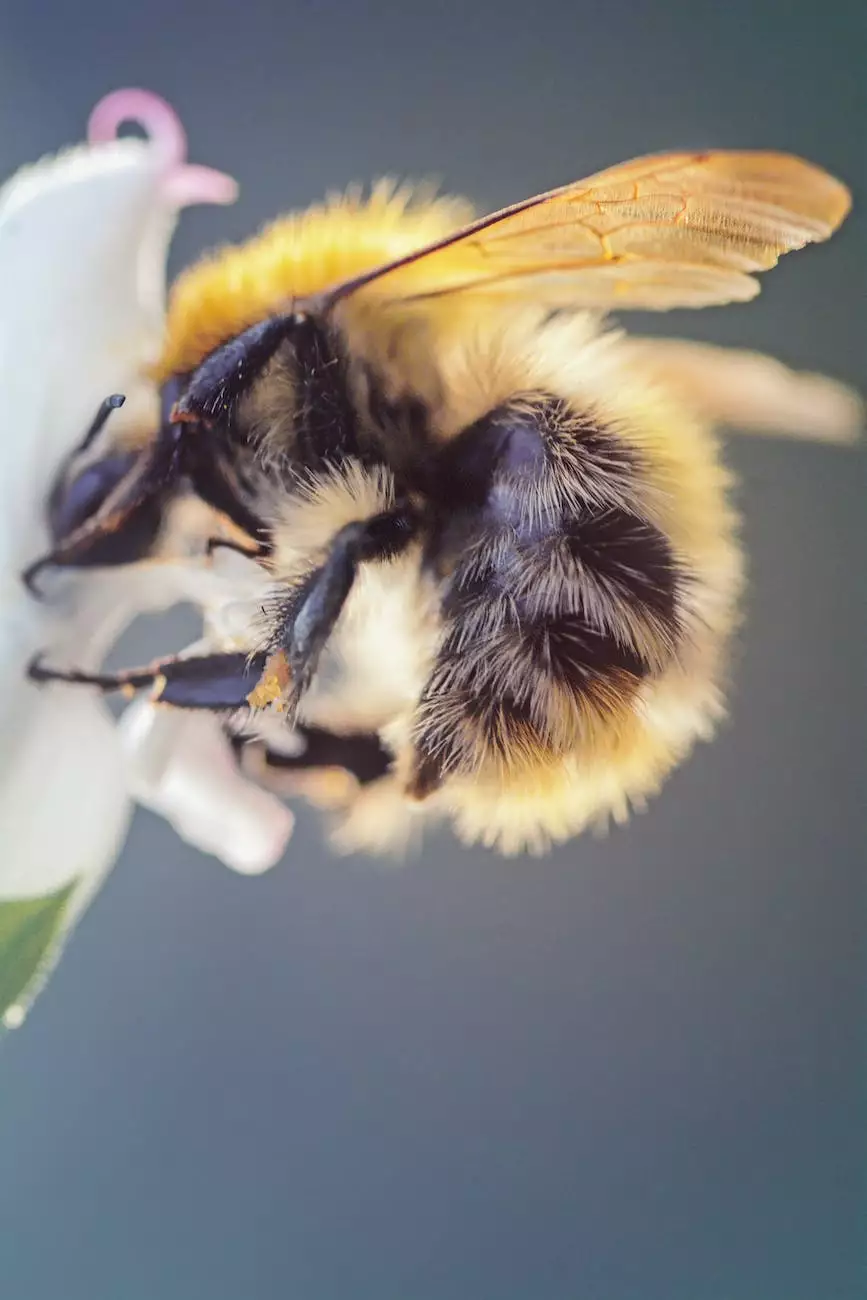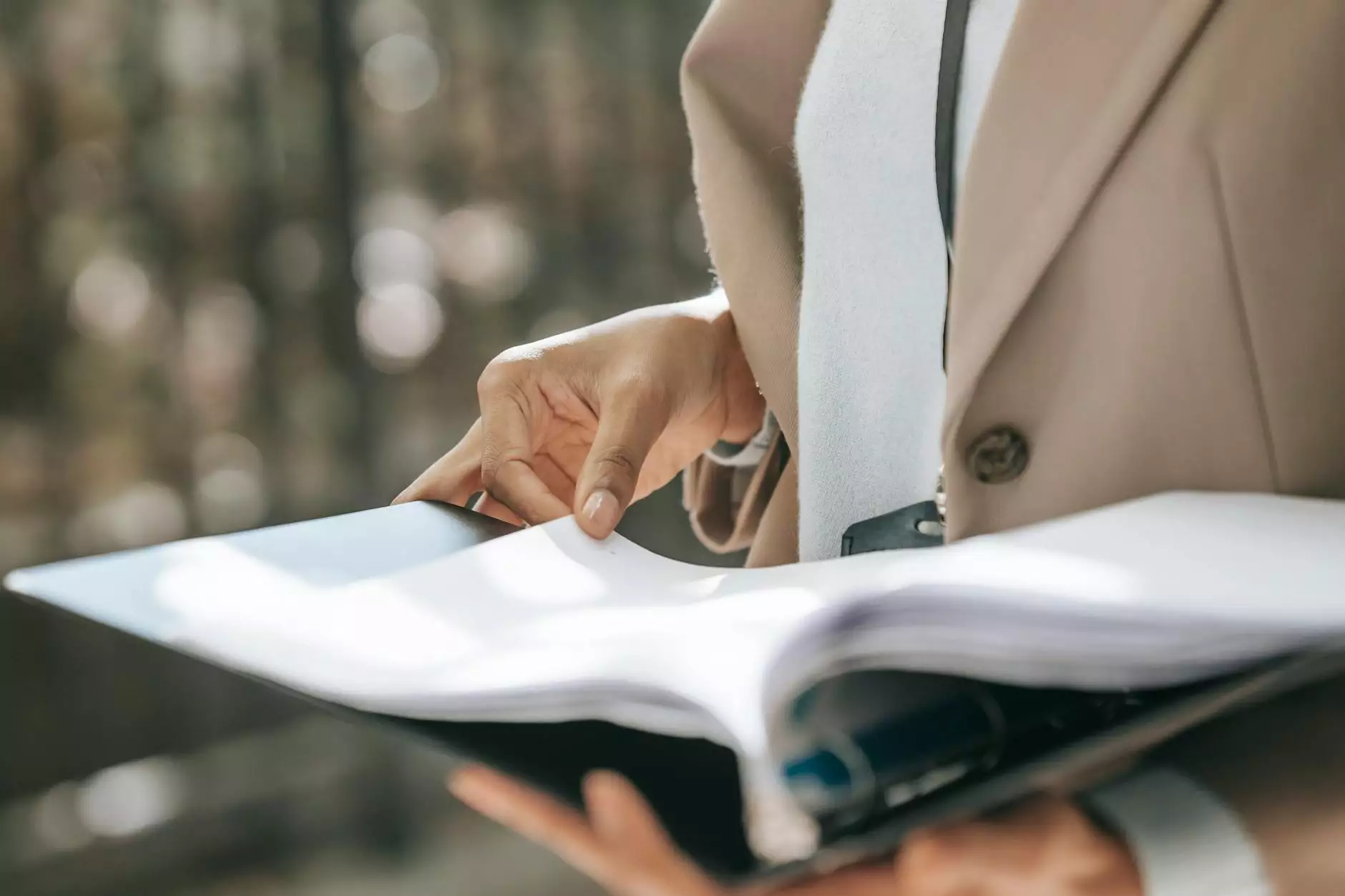How to Use jQuery on WordPress Sites
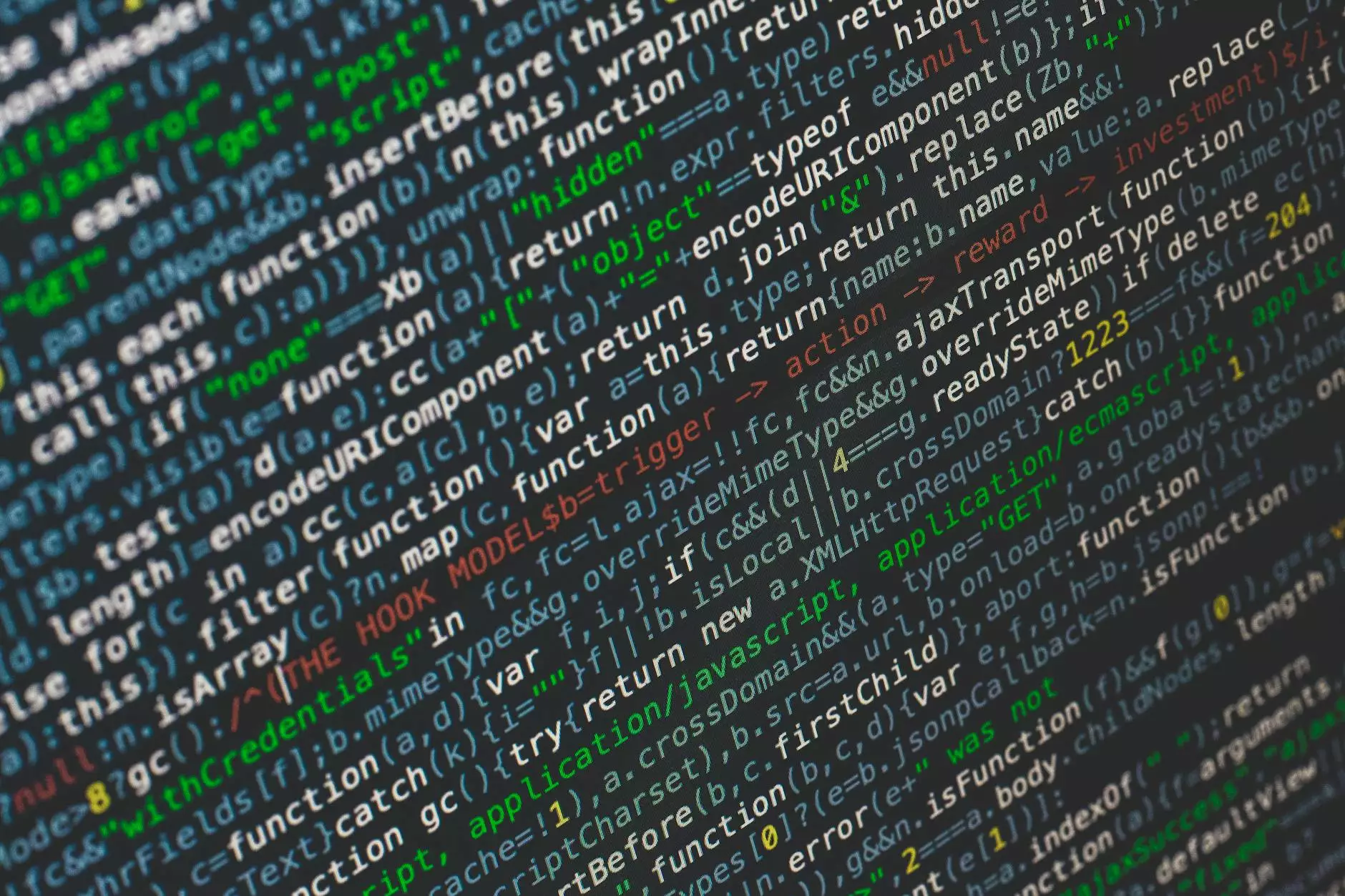
Introduction
Thank you for visiting SEO Pros Dallas, a leading provider of digital marketing services in the Business and Consumer Services sector. In this comprehensive guide, we will walk you through the process of using jQuery on WordPress sites to enhance functionality, create interactive features, and optimize your website for better performance.
What is jQuery?
jQuery is a fast, small, and feature-rich JavaScript library designed to simplify the client-side scripting of HTML. It allows developers to efficiently manipulate HTML documents, handle events, create animations, and more. By leveraging its powerful functionality, you can significantly enhance the user experience on your WordPress site.
Benefits of Using jQuery on WordPress Sites
Integrating jQuery into your WordPress site offers several notable advantages, including:
- Improved User Interaction: jQuery enables you to create dynamic and interactive elements, such as sliding panels, image galleries, and responsive menus, thereby enhancing user engagement.
- Enhanced Performance: By utilizing jQuery's features and optimizing your code, you can improve the performance and load times of your WordPress site, leading to higher user satisfaction and better search engine rankings.
- Cross-Browser Compatibility: jQuery effectively handles various browser inconsistencies, allowing your WordPress site to function consistently across different platforms and devices.
- Easy Implementation: With its intuitive syntax and extensive documentation, jQuery simplifies the process of integrating complex functionality into your WordPress site, even for non-technical users.
How to Use jQuery on WordPress
Step 1: Enqueue jQuery Library
To start using jQuery on your WordPress site, you need to enqueue the library properly. Open your theme's functions.php file and add the following code:
function enqueue_jquery() { wp_enqueue_script('jquery'); } add_action('wp_enqueue_scripts', 'enqueue_jquery');Step 2: Write Your Custom jQuery Code
Once you have enqueued jQuery, you can start writing your custom JavaScript code. You can either include the code directly within your theme's JavaScript file or use a dedicated jQuery plugin.
Example: Creating a Responsive Slideshow
Here's a simple example of how to create a responsive slideshow using jQuery:
jQuery(document).ready(function($) { $('.slideshow').slick({ dots: true, autoplay: true, autoplaySpeed: 3000, speed: 800, slidesToShow: 1, adaptiveHeight: true }); });In the above code, we are using the popular Slick jQuery plugin to create a responsive slideshow with autoplay, navigation dots, and adaptive height.
Step 3: Add jQuery Code to Your WordPress Site
Now that you have written your jQuery code, it's time to add it to your WordPress site. There are several methods to do this:
- Inline: You can add the jQuery code directly to your theme's template files, such as header.php or footer.php. However, this approach may make your code harder to manage and maintain.
- External File: Alternatively, you can create a separate JavaScript file, e.g., custom.js, and link it to your theme using the wp_enqueue_script function.
- Using a Plugin: If you prefer a user-friendly approach, you can utilize a WordPress plugin that allows you to add custom JavaScript without modifying any code.
Best Practices for Using jQuery on WordPress Sites
1. Minimize jQuery Libraries
Always use the minimized version of jQuery libraries to reduce page load times. You can find these files on the official jQuery website or utilize a CDN (Content Delivery Network) for even faster loading speeds.
2. Optimize Code for Performance
Ensure that your jQuery code is optimized for performance. Avoid excessive DOM manipulation, minimize HTTP requests, and use efficient selectors to target elements in your HTML document.
3. Keep jQuery Updated
Regularly update your jQuery library to the latest stable version to benefit from bug fixes, performance enhancements, and new features. Always test your code after an update to ensure compatibility.
4. Test across Different Devices and Browsers
Perform thorough testing of your jQuery-enhanced WordPress site across various devices, screen sizes, and browsers to ensure a consistent experience for all users. Pay special attention to older browsers and mobile devices.
Conclusion
By effectively utilizing jQuery on your WordPress site, you can create visually stunning and highly interactive experiences for your visitors. From simple animations to complex functionality, the possibilities are endless. Remember to follow best practices, optimize your code, and stay up-to-date with the latest jQuery developments to ensure optimal performance and user satisfaction.
At SEO Pros Dallas, we specialize in providing expert digital marketing solutions for businesses in the Business and Consumer Services sector. Contact us today to learn how our team can help you improve your website's performance, search rankings, and overall online presence.